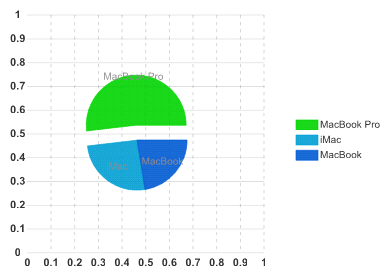The following steps show how to create data for the Pie chart in the C1Composite chart at design time and through source code.
To add Pie chart data to the C1CompositeChart, follow these steps:
|
Member |
Type |
Label |
Center |
|
3 |
Pie |
abc |
150, 150 |
|
Member |
Label |
Data |
Offset |
|
0 |
MacBook Pro |
46.78 |
15 |
|
1 |
iMac |
23.18 |
0 |
|
2 |
MacBook |
20.25 |
0 |
To add a Pie chart data to the C1CompositeChart, use the following source code:
| Source View |
Copy Code
|
|---|---|
<wijmo:C1CompositeChart ID="C1CompositeChart1" runat="server"> <SeriesList> <wijmo:CompositeChartSeries Center="150, 150" Label="abc" LegendEntry="True" Type="Pie"> <PieSeriesList> <wijmo:PieChartSeries Data="46.78" HintContent="" Label="MacBook Pro" LegendEntry="True" Offset="15"> </wijmo:PieChartSeries> <wijmo:PieChartSeries Data="23.18" HintContent="" Label="iMac" LegendEntry="True"> </wijmo:PieChartSeries> <wijmo:PieChartSeries Data="20.25" HintContent="" Label="MacBook" LegendEntry="True"> </wijmo:PieChartSeries> </PieSeriesList> </wijmo:CompositeChartSeries> </SeriesList> <Header Compass="North"></Header> <Footer Compass="South" Visible="False"></Footer> <Axis> <X> <GridMajor Visible="True"></GridMajor> <GridMinor Visible="False"></GridMinor> </X> <Y Visible="False" Compass="West"> <Labels TextAlign="Center"></Labels> <GridMajor Visible="True"></GridMajor> <GridMinor Visible="False"></GridMinor> </Y> </Axis> </wijmo:C1CompositeChart> |
|
This Topic Illustrates the Following:
The following image shows a C1PieChart with 3 series: