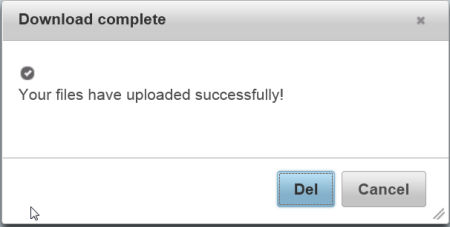C1Dialog can also be used to confirm user actions, such as emptying the recycle bin. You will create a Confirm Dialog window in this topic.
Complete the following steps:
<asp:Content> tags and insert the following script after the runat="server" property:
To write code in Source View
<script type="text/javascript">
function delClick() {
$(this).c1dialog("close");
}
function cancelClick() {
$(this).c1dialog("close");
}
</script>
</asp:Content>
<cc1:C1Dialog> tag. Insert the following markup after the runat="server" property:
To write code in Source View
<cc1:C1Dialog ID="C1Dialog1" runat="server" Width="400" Height="200" Title="Download complete"
Modal="True" CloseText="Close">
<Content>
<p>
<span class="ui-icon ui-icon-circle-check"></span>Your files have uploaded successfully!
</p>
</Content>
<ExpandingAnimation Duration="400" />
<CollapsingAnimation Duration="300" />
<Buttons>
<cc1:DialogButton onclientclick="delClick" text="Del" />
<cc1:DialogButton onclientclick="cancelClick" text="Cancel" />
</Buttons>
<CaptionButtons>
<Pin Visible="false" />
<Refresh Visible="False" />
<Toggle Visible="False" />
<Minimize Visible="False" />
<Maximize Visible="False" />
</CaptionButtons>