In this step, you'll run your application.
Press F5 or start debugging to run your application. It should resemble the following image:
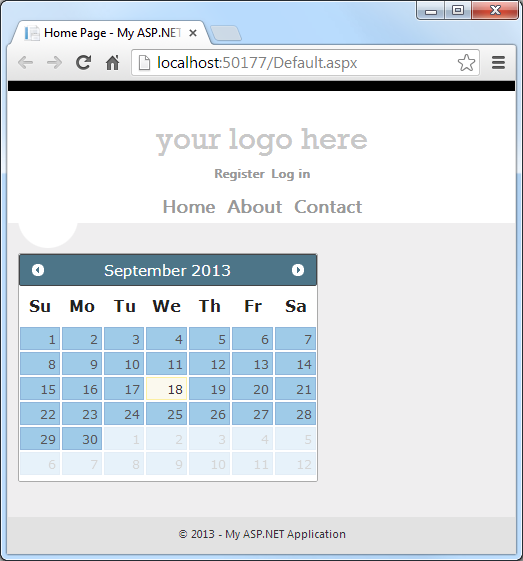
Note the changes that you made to the theme.
If you wish to make more changes to your theme, you can do so from the control's SmartTag. The following image gives an example of what the SmartTag looks like after you have applied a ThemeRoller theme:
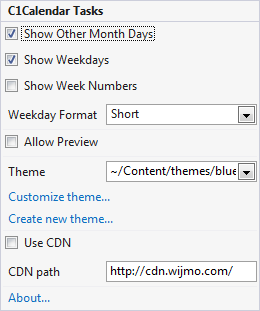
Note that now the theme you created in ThemeRoller is in the Theme drop-down, and the Customize Theme item has been added to the C1Calendar Tasks menu. You can click that to edit or further customize the theme you created.