ThemeRoller for Visual Studio allows you to customize almost every aspect of the appearance of the control you're using. You should give your theme a distinct name, so it won't be confused with another theme. Initially, the theme name will be the name of the theme you chose to customize followed by a hyphen and custom. So if you chose the arctic theme, the initial theme name would be "arctic-custom."
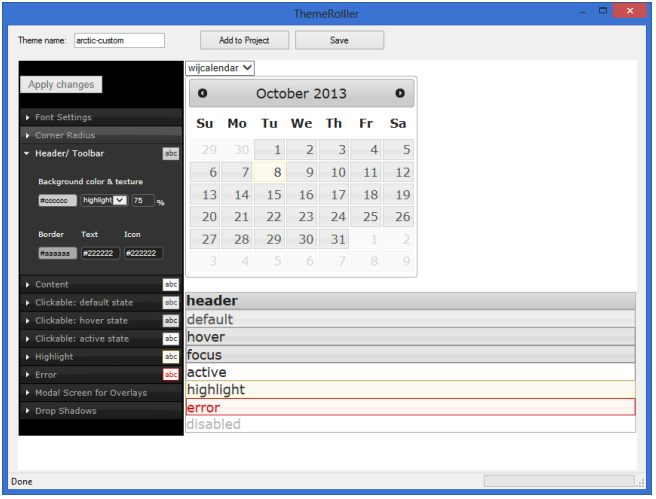
Within the ThemeRoller window, you can see the settings panels to the left of the window, the control preview to the right of the settings panels, and the preview swatches below the control preview.
The settings panels at the left of the ThemeRoller allow changes to be made to fonts and font styles, background colors, the different interactive states, and overlays and shadows. When you make a change within the settings panels, they will be applied automatically to the control preview and to the preview swatches.
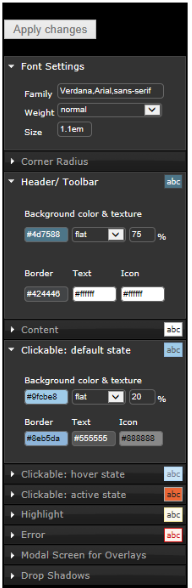
Clicking on the color input area in any of the settings will open a color picker:

The changes that you make will be applied automatically to the control preview in the ThemeRoller window and to the swatches below the control.