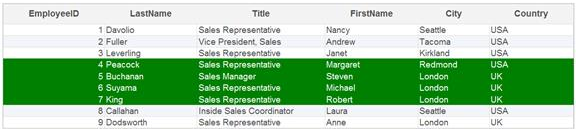This topic demonstrates how to enable client side selection and change the background color of selected rows, columns and cells of a C1GridView.
In the Designer
Complete the following steps to create a bound grid:
In Source View
To change the background color of a single selected row, add ClientSelectionMode= "SingleRow" to the <c1:C1GridView> tag so that it appears similar to the following:
<cc1:C1GridView ID="C1GridView1" runat="server" AutogenerateColumns="False" DataKeyNames="EmployeeID" DataSourceID="SqlDataSource1" ClientSelectionMode= "SingleRow">
To define the background color, add the following code between the <head> </head> tag as shown below:
<style type = "text/css">
.wijmo-wijgrid .ui-state-highlight
{
background-color: Green!important;
}
</style>
To change background color of multiple rows, add ClientSelectionMode = "MultiRow" to the <c1:C1GridView> tag and attach the CSS code as shown above. ClientSelectionMode property can also be set for cells or columns.
What You've Accomplished
When you run the project, the background color of the selected rows are changed. To select multiple rows use the SHIFT or CTRL keys.