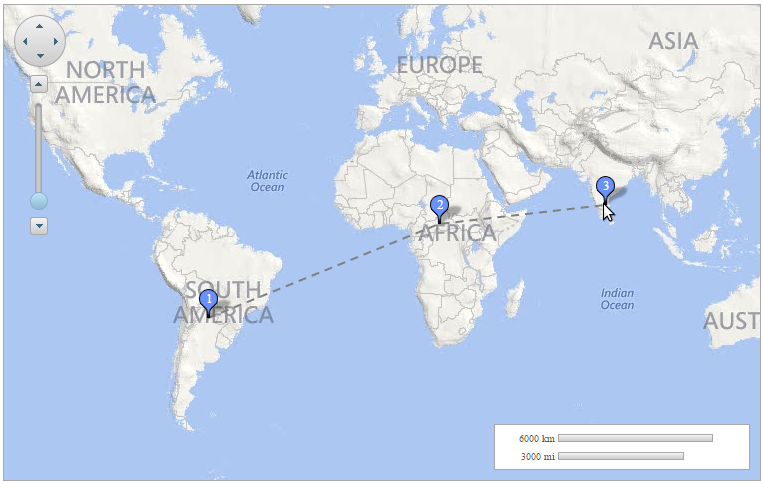The sample shows how to add marks on the map by simply clicking on a point. You can use images to place the marks on the maps control.
Complete the following steps:
After completing the above steps, complete the steps given in source view.
Add the following script between the <head></head> tags, to add a placemark on the map when a point is clicked:
| Source View |
Copy Code
|
|---|---|
<asp:PlaceHolder ID="PlaceHolder1" runat="server"> <script type="text/javascript"> $(function () { $('#<%=C1Maps1.ClientID%>').c1maps("option", { layers: [ { type: "vector", data: { vectors: [] } }, { type: "vector", data: { vectors: [] }, placemark: { labelVisibility: "hidden", image: "Resources/google_placemarker.png", size: { width: 50, height: 35 }, pinPoint: { x: 24, y: 32 }, render: function (d) { return $("<div style='width:50px;height:35px;cursor:pointer;'><img style='position:absolute;left:0px;top:0px;' src='Resources/google_placemarker.png' /><div style='color:white;font-size:10pt;position:absolute;top:5px;_width:100%;height:100%;text-align:center;'>" + d.vector.data.name + "</div></div>") .on("click", function (e) { markclicked(e, d.vector.data); }); } } }] }).off(".layer") .on("click.layer", function (e) { if (window.layerMoved || e.button !== 0) return; var offset = $('#<%=C1Maps1.ClientID%>').offset(); var point = { x: e.pageX - offset.left, y: e.pageY - offset.top }; var geoPoint = $('#<%=C1Maps1.ClientID%>').c1maps("viewToGeographic", point); var layers = $('#<%=C1Maps1.ClientID%>').c1maps("option", "layers"); var layerMark = layers[1]; var vector = { type: "placemark", coordinates: [geoPoint.x, geoPoint.y], name: layerMark.data.vectors.length + 1 + "" }; layerMark.data.vectors.push(vector); var layerLine = layers[0]; var coords = []; var vectors = layerMark.data.vectors; for (var i = 0; i < vectors.length; i++) { var mark = vectors[i]; coords.push(mark.coordinates[0]); coords.push(mark.coordinates[1]); } var line = { type: "polyline", coordinates: coords, stroke: "gray", strokeWidth: "2", strokeDashArray: "- " }; layerLine.data.vectors[0] = line; $('#<%=C1Maps1.ClientID%>').c1maps("refreshLayers"); }) .on("mousedown.layer", function (e) { window.layerMoved = false; }) .on("mousemove.layer", function (e) { window.layerMoved = true; }); }); function markclicked(e, d) { e.stopPropagation(); var layers = $('#<%=C1Maps1.ClientID%>')._ c1maps("option", "layers"); var layerMark = layers[1]; var vectors = layerMark.data.vectors; var index = $.inArray(d, vectors); vectors.splice(index, 1); for (var i = 0; i < vectors.length; i++) { vectors[i].name = i + 1 + ""; } var layerLine = layers[0]; var coords = []; for (var i = 0; i < vectors.length; i++) { var mark = vectors[i]; coords.push(mark.coordinates[0]); coords.push(mark.coordinates[1]); } var line = { type: "polyline", coordinates: coords, stroke: "gray", strokeWidth: "2", strokeDashArray: "- " }; layerLine.data.vectors[0] = line; $('#<%=C1Maps1.ClientID%>')._ c1maps("refreshLayers"); return false; } </script> </asp:PlaceHolder> |
|
On clicking the map at any point, a new mark is added on that point. On the next click, another mark will be added and the previous mark will be connected to the new mark. On clicking an existing mark, the mark will be removed from the maps.