You can configure SiteMap at design time using the property grid, menus, and designers in Visual Studio. The following sections describe how to use SiteMap's design-time features to configure the control.
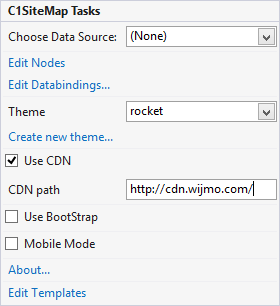
Clicking the dropdown arrow in the Choose Data Source box opens a list of available data sources and allows you to add a new data source. To add a new data source to the project, click <New Data Source...> to open the Data Source Configuration Wizard.
For more information on how to add a new data source to the project, see Data Binding.
Clicking Edit Nodes opens the C1SiteMap Designer Form that allows you to add and edit nodes at various levels. For more information, see C1SiteMap Designer Form.
Clicking Edit Bindings opens the Bindings Collection Editor, that allows you to manage data binding for nodes that are added to your SiteMap.
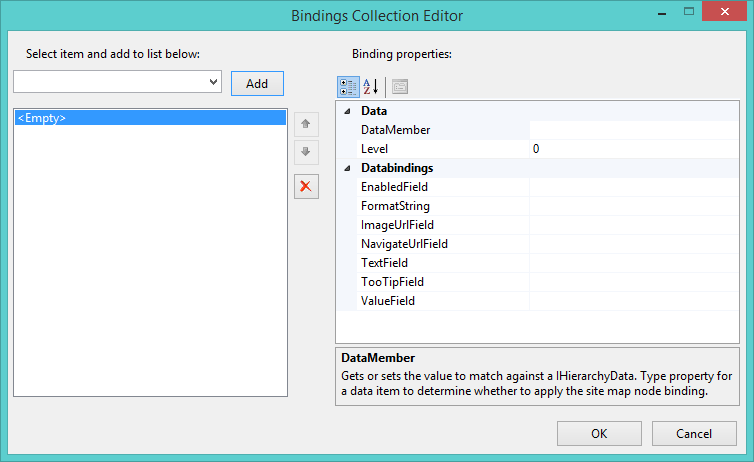
The Theme dropdown box allows you to set the Theme property and change the control's appearance to one of the predefined themes.
Clicking this link opens the NewThemeForm that allows you to create new themes using the existing ones or import a theme.
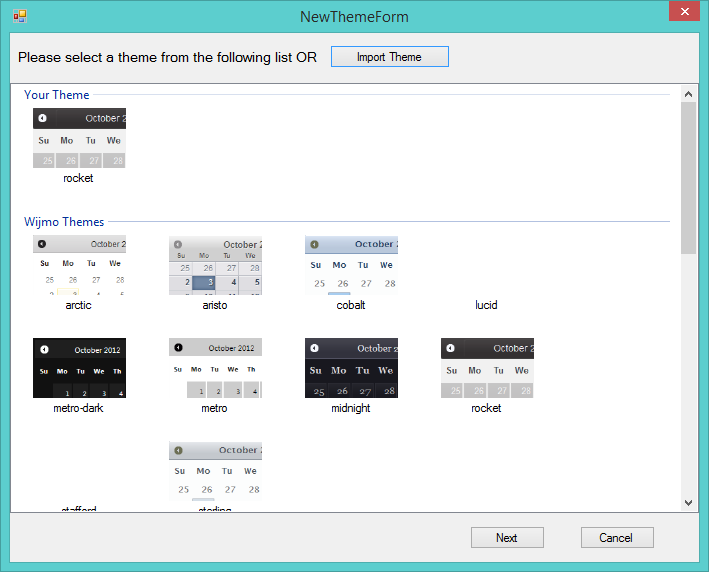
To know how to create a new theme using Themeroller, visit Themeroller for Visual Studio.
When the Use CDN checkbox is selected it loads the client resources from CDN. This is not selected by default.
When the Use Bootstrap checkbox is selected, Bootstrap theming is applied to the control. To find more information on using Bootstrap theming in your application, see Bootstrap Theming.
Clicking the About item displays a dialog box, which is helpful in finding the version number of ASP.NET Web Forms Edition and online resources.
This form lets you add nodes to your SiteMap control as well as edit the existing nodes in the control.
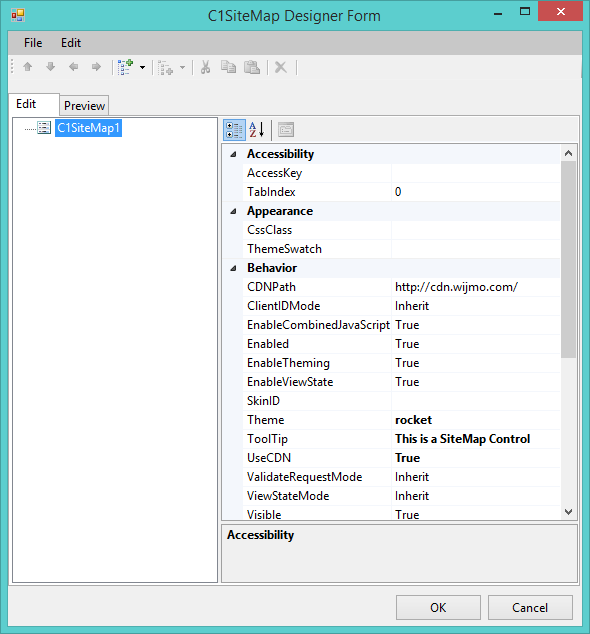
File menu allows you to load data from an existing XML File, save the data to an XML file and exit the designer.

Edit menu allows you to add nodes and child nodes for the selected node. It also lets you perform the basic edit functions, such as cut, copy, paste, delete and rename.
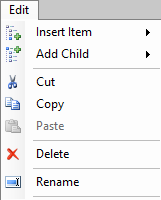
The following table describes the function of each button of the C1SiteMap Designer Form.
| Icon | Button | Description |
|---|---|---|
 |
Move Item Up | Moves the selected item up by one node. |
 |
Move Item Down | Moves the selected item down by one node. |
 |
Move Item Left | Moves the selected item to the left. |
 |
Move Item Right | Moves the selected item to the right. |
 |
Add Child Item | Adds a child item within the selected node. |
 |
Insert Item | Adds a sibling node to the selected node. |
 |
Cut/Copy/Paste/Delete | Allows you to cut, copy, paste or delete the selected node. |
The Preview Tab shows how the nodes will appear in the output.
The C1SiteMapLevelSetting Collection Editor allows you to customize settings for different levels of nodes.
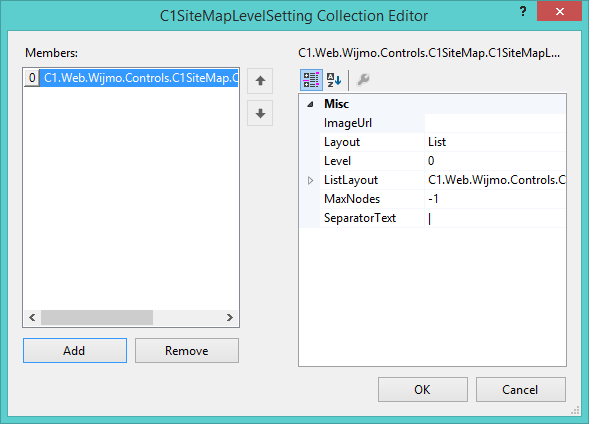
The Add button adds a new level setting.
The Remove button removes the selected setting.