In the previous steps you created and customized the C1Slider control. In this last step you'll run your application and view the C1Slider control at run time. Note that the following steps assume you've completed the Step 2 of 3: Customizing the Control topic.
Complete the following steps:
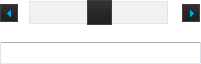
Click on the Increment or Decrement buttons. Notice that the slider's Value appears in the text box. Note that the value in the text box increases by 1. The amount the C1Slider control's value changes when the Increment and Decrement buttons are pressed is controlled by the Step property.
In this step you've observed the run-time interaction of the C1Slider control. After completing this quick start you've successfully created Web site with a simple C1Slider application.