To create a collapsed panel, use the SplitterPanel.Collapsed property. In this topic, you will learn how to set the SplitterPanel.Collapsed property in Design view, in Source view, and in code. You can collapse either panel, but this topic will illustrate this setting using Panel1.
For more information on collapsed and expanded panels, see Collapsible and Expandable Panels.
In Design View
Complete the following steps:
In Source View
To make Panel1 a collapsed panel, place <Panel1 Collapsed="True"></Panel1> between the <cc1:C1Splitter> and </cc1:C1Splitter> tags. The final markup will resemble the following:
<cc1:C1Splitter ID="C1Splitter1" runat="server">
<Panel1 Collapsed=True>
</Panel1>
</cc1:C1Splitter>
In Code
Complete the following steps:
To write the code in Visual Basic:
| Visual Basic |
Copy Code
|
|---|---|
| Imports C1.Web.Wijmo.Controls.C1Splitter | |
To write the code in C#:
| C# |
Copy Code
|
|---|---|
| using C1.Web.Wijmo.Controls.C1Splitter; | |
To write the code in Visual Basic:
| Visual Basic |
Copy Code
|
|---|---|
| C1Splitter1.Panel1.Collapsed = True | |
To write the code in C#:
| C# |
Copy Code
|
|---|---|
| C1Splitter1.Panel1.Collapsed = true; | |
This topic illustrates the following:
Panel1 is collapsed.
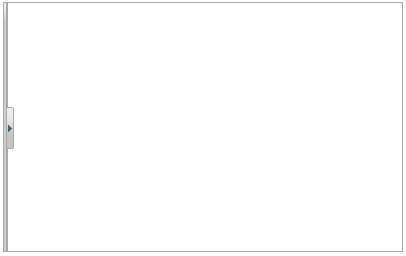
To expand the panel, simply click the expand button.