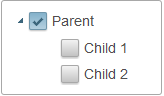When check boxes are utilized in a C1TreeView, clicking a parent node will automatically check all of its child nodes as well. To prevent this, you can set the C1TreeView's AutoCheckNodes property to False.
In this tutorial, you will create a C1TreeView control with one parent node and two child nodes. You will change the nodes to check boxes and then set the AutoCheckNodes property to False so the child nodes' Checked property settings will be independent of its parent node's Checked property setting.
Complete the following:
| Markup |
Copy Code
|
|---|---|
<Nodes>
<cc1:C1TreeViewNode runat="server" Text="Parent">
<Nodes>
<cc1:C1TreeViewNode runat="server" Text="Child 1">
</cc1:C1TreeViewNode>
<cc1:C1TreeViewNode runat="server" Text="Child 2">
</cc1:C1TreeViewNode>
</Nodes>
</cc1:C1TreeViewNode>
</Nodes>
|
|