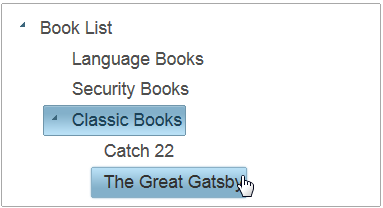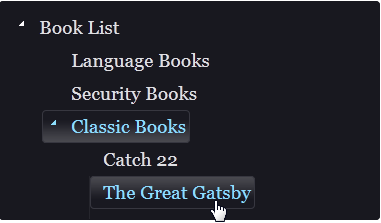Step 3 of 3: Running the Project
In This Topic
In this step, you'll run the project and see the results of this quick start.
- Save and run your project and observe the following:
- The root node, Book List, isn't expanded since the Expanded property was set to False by default.
- Expand the Book List node and notice the child nodes you created.
- Notice the theme is the default theme, Aristo.
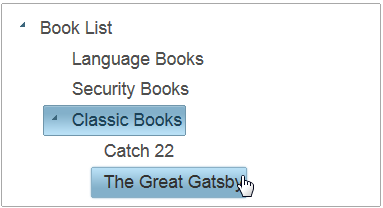
- Go back to your project in the design view and click the C1TreeView's smart tag to open the C1TreeView Tasks list. Click the Theme drop-down arrow and select midnight from the list.
- Save and run your project and notice the new theme, midnight, is applied to C1TreeView.
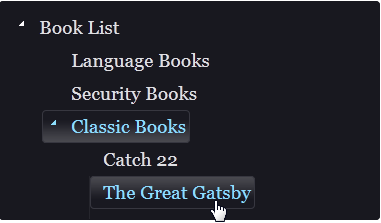
- Go back to your project in the Design view and open the TreeView Designer Form.
- Select the C1TreeView item and in the Properties window, set its behavior properties to the following:
- Click OK to save and close the designer.
- Run the project and observe the following:
- Expand the Book List node and notice the check boxes next to each treeview node.
- Select any of the treeview nodes and drag it to a new location.