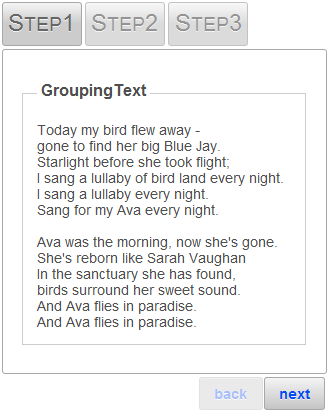If you want to add a caption to a step, you can set the GroupingText property to a string. Once the GroupingText property is set, a border will also appear around the step's content.
In Design View
Complete the following steps:
In Source View
Complete the following steps:
<cc1:C1WizardStep ID="C1WizardStep1" runat="server" Title="Step1" GroupingText="GroupingText">
Press F5 to run the program and observe that your content now has the caption "GroupingText".
In Code View
Complete the following steps:
To write code in Visual Basic
| Visual Basic |
Copy Code
|
|---|---|
C1Wizard1.GroupingText = "GroupingText" |
|
To write code in C#
| C# |
Copy Code
|
|---|---|
C1Wizard1.GroupingText = "GroupingText"; |
|
Press F5 to run the program and observe that your content now has the caption "GroupingText".
 This topic illustrates the following:
This topic illustrates the following:
The following image depicts a C1WizardStep with its GroupingTextproperty set: