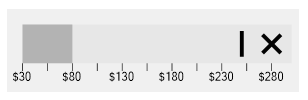The quantitative scale of the bullet graph consists of tick marks and text labels that identify equal intervals of the featured measure. You can customize the range of the quantitative using the Minimum and Maximum properties of the C1BulletGraph class. Maximum specifies the end value of the scale, while Minimum specifies the start value of the scale.
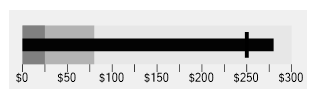
The image depicts the quantitative scale of BulletGraph control.
The code below shows how you can assign different values to Minimum and Maximum of the quantitative scale for a bullet graph:
The C1BulletGraph class also provides a GraphScale property to customize the bullet graph scale. This property is of the type BulletGraphScale class. The BulletGraphScale class contans the properties such as MarksInterval and LabelsInterval to change the space between each tick mark and label on the scale of a bullet graph. You can further choose to show or hide the scale labels and scale marks in a bullet graph with ShowLabels and ShowMarks properties of the BulletGraphScale class. You can also specify formatting for the scale labels with the Format property.
The bullet graph scale can be customized as shown in the code below:
The BulletGraph control also allows you to show the scale values in reversed order, that is from maximum to minimum using the IsReversed property of the C1BulletGraph class.
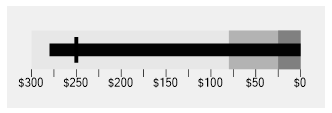
The bar which is used to encode the featured measure begins from the minimum value of the scale. This is a default setting. However, in case you want to start the bar from a different value, you can use the Origin property of the C1BulletGraph class. The Origin property becomes useful when you want to start the featured measure bar from zero rather than a negative value.
If the quantitative scale begins at a value greater than zero, that is the minimum value of the scale is set to a value which is greater than zero, then the featured measure is represented on the bullet graph by the symbol ‘X' instead of a bar.
For example, the code given above sets the minimum value of the quantitative scale to a value greater than zero, say 30, hence the featured measure is represented by the symbol ‘X’ in the BulletGraph control as depicted in the image shown below.