CalendarView supports multi-month view that enables you to create a full year view to see several months of calendar on the same screen at the same time. A full year view is easily visible, scanned, and understood. It also lets you make the navigation and selection seamless for users. In addition, viewing a full year at a glance can make planning long-term activities and projects easier. For instance, it is easier to view holidays in a specific year when it displays all months in the multi-month mode.
CalendarView enables you to display multi-month view with fast rendering. You can easily configure the control to show more than one month in the calendar area.
To display multiple months in CalendarView, set the CalendarDimensions property to a value greater than 1 and change the control dimensions. The control should show as many months as possible into the available space, depending upon the value set in CalendarDimensions.
CalendarView supports horizontal as well as vertical view. A horizontal calendar contains more columns than rows, while a vertical calendar contains more rows than columns.
Display CalendarView horizontally or vertically by simply decreasing the height and increasing the width of the control or vice-versa. Set the width as per the number of columns the control needs to display. To specify the number of columns to display, set the MaxColumns property.
CalendarView supports both horizontal and vertical orientation. The horizontal orientation is the default orientation.
The CalendarView control displays multiple months from left to right in horizontal orientation and from top to bottom in vertical orientation. To display multi-month view in vertical orientation, set the VerticalOrientationLayout property.
The following image displays yearly calendar 2017 using multi-month view in CalendarView.
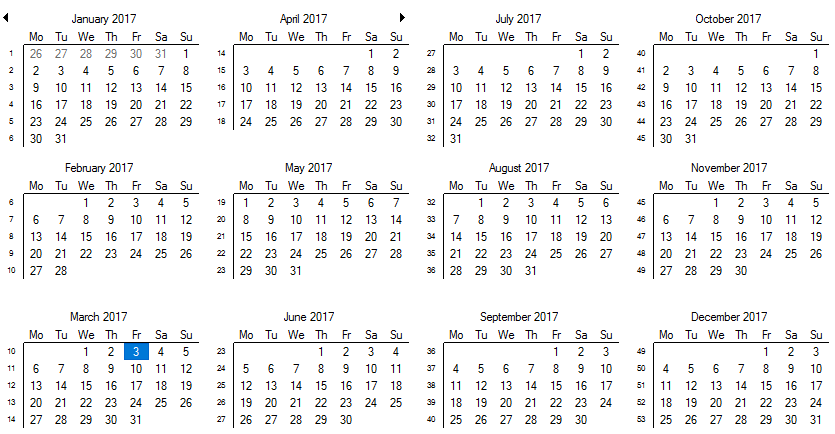
The following code snippet shows how to implement multi-month view in CalendarView.