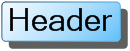Add a Shadow to the Chart Header and Footer
In This Topic
To add a shadow to the Chart Header and Footer elements, complete the following steps:
- Add a Chart Header and Chart Footer.
For details on how to add a Chart Header see, Add a Chart Header. For details on how to add a Chart Footer see, Add a Chart Footer.
- Open the Visual Effects designer.
For details on how to access the Visual Effects designer see Access the Visual Effects Designer.
- In the Available Elements list box, click on the box next to Header, and then click on the box next to the Footer.
- Click on the Parameters tab, and then select the Offset property located in the Shadow group.
- Slide the Offset slider to the right to 2.5 or enter the value 2.5 in the Offset's text box.
The Preview pane displays the shadow on the square.
- To make the shadow appear less transparent, select the Transparency and slide the slider to 160.
The Preview pane displays the darker shadow.
A shadow appears on the Header.
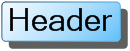
A shadow appears on the Footer.
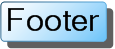
To add a shadow to the Chart Header's text element, complete the following steps:
- Add a Chart Header and Chart Footer.
For details on how to add a Chart Header see, Add a Chart Header. For details on how to add a Chart Footer see, Add a Chart Footer.
- Open the Visual Effects designer.
For details on how to access the Visual Effects designer see Access the Visual Effects Designer.
- In the Available Elements list box, unselect the Header and Text check boxes and click on the boxes next to Header.Text and Footer.Text.
- Click on the Parameters tab, and then select the Offset property located in the Shadow group.
- Slide the Offset slider to the right to 2.5 or enter the value 2.5 in the Offset's text box.
The Preview pane displays the shadow on the square.
- To make the shadow appear less transparent, select the Transparency property and slide the slider to 160.
The Preview pane displays the darker shadow.
A shadow appears on the Header's text.

A shadow appears on the Footer's text.

See Also