Adjust the Focus of the Light to the Chart Header and Footer
In This Topic
To adjust the focus of the light to the Chart Header and Footer elements, complete the following steps:
- Add a Chart Header and Chart Footer.For details on how to add a Chart Header see, Add a Chart Header. For details on how to add a Chart Footer see, Add a Chart Footer.
- Open the Visual Effects designer.For details on how to access the Visual Effects designer see Access the Visual Effects Designer.
- In the Available Elements list box, click on the box next to Header.Text, and then click on the box next to the Footer.Text.
- Click on the Parameters tab, and then select the Gradient property located in the Light group to Triangle.The Focus property is added to the Light group properties and the default value is 0.1.
- Select the Focus property and slide the slider to .55 so the focus for the light appears on both sides.
The Preview pane displays the position of the light focus on the square.
The triangular light is focused at both corners of the Header element.
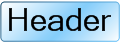
The triangular light is focused at both corners of the Footer element.
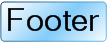
To adjust the focus of the light to the Chart Header's text element and Chart Footer's text element, complete the following steps:
- Add a Chart Header and Chart Footer.For details on how to add a Chart Header see, Add a Chart Header. For details on how to add a Chart Footer see, Add a Chart Footer.
- Open the Visual Effects designer.For details on how to access the Visual Effects designer see Access the Visual Effects Designer.
- In the Available Elements list box, unselect the Header and Text check boxes and click on the boxes next to Header.Text and Footer.Text.
- Click on the Parameters tab, and then select the Gradient property located in the Light group to Triangle.The Focus property is added to the Light group properties and the default value is 0.1.
- Select the Focus property and slide the slider to 1.0 so the focus for the light appears on the opposite side.
The Preview pane displays the position of the light focus on the square.
The triangular light is focused at both ends of the Header's Text element.
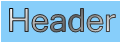
The triangular light is focused at both ends of the Footer's Text element.
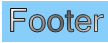
See Also