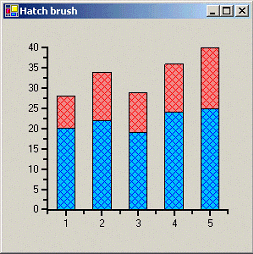The following sample code represents the handler that creates hatched brush.
Please note that the given code snippet shows the initial declarations of some objects using their full namespace. In subsequent use of those and related objects, the namespace is omitted for brevity.
To write code in Visual Basic
| Visual Basic |
Copy Code
|
|---|---|
Private Sub C1Chart1_DrawDataSeries(ByVal sender As Object, _ ByVal e As C1.Win.C1Chart.DrawDataSeriesEventArgs) _ Handles C1Chart1.DrawDataSeries
Dim ds As C1.Win.C1Chart.ChartDataSeries = sender
Dim foreclr As Color = ds.SymbolStyle.Color
Dim backclr As Color = ds.LineStyle.Color
Dim hb As System.Drawing.Drawing2D.HatchBrush
hb = New HatchBrush(HatchStyle.OutlinedDiamond, foreclr, backclr)
e.Brush = hb
End Sub
|
|
To write code in C#
| C# |
Copy Code
|
|---|---|
private void c1Chart1_DrawDataSeries(object sender, C1.Win.C1Chart.DrawDataSeriesEventArgs e)
{
C1.Win.C1Chart.ChartDataSeries ds = (ChartDataSeries)sender;
Color forecolor = ds.SymbolStyle.Color;
Color backcolor = ds.LineStyle.Color;
System.Drawing.Drawing2D.HatchBrush hb;
hb = new HatchBrush(HatchStyle.OutlinedDiamond, forecolor, backcolor);
e.Brush = hb;
}
|
|
The following image displays the hatch brush bar chart: