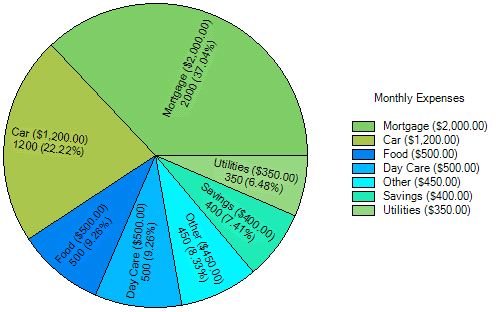To represent the sum of all series at a given point in a Pie chart, use the {%YVAL} like in the following example:
To write code in Visual Basic
| Visual Basic |
Copy Code
|
|---|---|
Private Sub Form1_Load(ByVal sender As System.Object, ByVal e As System.EventArgs) Handles MyBase.Load
' use light colors so all of the labels are easily read.
C1Chart1.ColorGeneration = ColorGeneration.Flow
' maximize the ChartArea
C1Chart1.ChartArea.Margins.SetMargins(0, 0, 0, 0)
C1Chart1.ChartArea.Style.Border.BorderStyle = BorderStyleEnum.None
' Set chart type
C1Chart1.ChartArea.Inverted = True
C1Chart1.ChartGroups(0).ChartType = C1.Win.C1Chart.Chart2DTypeEnum.Pie
' Clear previous data
C1Chart1.ChartGroups(0).ChartData.SeriesList.Clear()
' Add Data
Dim ProductNames As String() = {"Mortgage", "Car", "Food", "Day Care", "Other", "Savings", "Utilities"}
Dim PriceX As Integer() = {2000, 1200, 500, 500, 450, 400, 350}
'get series collection
Dim dscoll As ChartDataSeriesCollection = C1Chart1.ChartGroups(0).ChartData.SeriesList
'populate the series
For i As Integer = 0 To PriceX.Length - 1
Dim series As ChartDataSeries = dscoll.AddNewSeries()
'Assign the prices to the Y Data series
series.Y(0) = PriceX(i)
'format the product name and product price on the legend
series.Label = String.Format("{0} ({1:c})", ProductNames(i), PriceX(i))
series.DataLabel.Text = "{#TEXT}" & vbCr & vbLf & "{#YVAL} ({%YVAL:%})"
series.DataLabel.Compass = LabelCompassEnum.RadialText
series.DataLabel.Offset = -5
series.DataLabel.Visible = True
Next
' show pie Legend
C1Chart1.Legend.Visible = True
'add a title to the chart legend
C1Chart1.Legend.Text = "Monthly Expenses"
End Sub
|
|
To write code in C#
| C# |
Copy Code
|
|---|---|
private void Form1_Load(object sender, EventArgs e)
{
// use light colors so all of the labels are easily read.
c1Chart1.ColorGeneration = ColorGeneration.Flow;
// maximize the ChartArea
c1Chart1.ChartArea.Margins.SetMargins(0, 0, 0, 0);
c1Chart1.ChartArea.Style.Border.BorderStyle = BorderStyleEnum.None;
// Set chart type
c1Chart1.ChartArea.Inverted = true;
c1Chart1.ChartGroups[0].ChartType = C1.Win.C1Chart.Chart2DTypeEnum.Pie;
// Clear previous data
c1Chart1.ChartGroups[0].ChartData.SeriesList.Clear();
// Add Data
string[] ProductNames = { "Mortgage", "Car", "Food", "Day Care", "Other", "Savings","Utilities" };
int[] PriceX = {2000, 1200, 500, 500, 450, 400, 350 };
//get series collection
ChartDataSeriesCollection dscoll = c1Chart1.ChartGroups[0].ChartData.SeriesList;
//populate the series
for (int i = 0; i < PriceX.Length; i++)
{
ChartDataSeries series = dscoll.AddNewSeries();
//Add one point to show one pie
series.PointData.Length = 1;
//Assign the prices to the Y Data series
series.Y[0] = PriceX[i];
//format the product name and product price on the legend
series.Label = string.Format("{0} ({1:c})", ProductNames[i], PriceX[i]);
series.DataLabel.Text = "{#TEXT}\r\n{#YVAL} ({%YVAL:%})";
series.DataLabel.Compass = LabelCompassEnum.RadialText;
series.DataLabel.Offset = -5;
series.DataLabel.Visible = true;
}
// show pie Legend
c1Chart1.Legend.Visible = true;
//add a title to the chart legend
c1Chart1.Legend.Text = "Monthly Expenses";
}
|
|
The data labels represent the point value and percentage of each slice or point on the Pie chart: