The floating toolbar for the Label element is almost the same as the Header/Footer toolbars except that it has an Edit text command for its text and different command items in its drop-down menu. Its drop-down menu has an Attached by Coordinate, Attached By Data Coordinate, and an Attached By Data Index command item. The Attached By Coordinate attaches the label anywhere on the chart. The number of pixels can be specified between the top-left corners of the chart to the ChartLabel. The Attached By Data Coordinate item attaches the label anywhere inside the PlotArea. The data coordinates can be specified. The Attached By Data Index item attaches the label to a specific data point on the chart. The series and point indices and the ChartGroup can be specified. For more information on how to use these attachment methods at design time please see Attaching and Positioning Chart Labels. If you would like to see how to use these attachment methods programmatically through code, please see Attaching the Chart Label by Pixel Coordinate, Attaching the Chart Label by Data Coordinate, Attaching the Chart Label by Data Point, or Attaching the Chart Label by Data Point and Y Value. The figure below illustrates the unique command buttons in the Label toolbar.
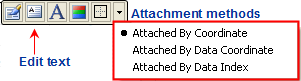
In order for the Label floating toolbar to appear you have to select the Add/Edit labels from the PlotArea toolbar and then add a label from the Edit Label editor.
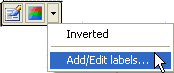
The section below lists all of the command buttons available in the Label toolbar and describes the functionality of each one.
The Properties button for the Label toolbar exposes the Edit labels editor once it is clicked by the user. In the Edit label editor you can add or edit existing labels.
The Edit text button for the Label floating toolbar makes the textbox for the Label editable.
The Background button functions exactly like the rest of the Border command buttons for the C1Chart control toolbars.
The Border command button functions exactly like the rest of the Border command buttons for the C1Chart control toolbars.
The drop-down menu for the Label toolbar contains three menu items for the user to choose from: Attached By Coordinate, Attached By Data Coordinate, and Attached By Data Index. The Attached By Coordinate attaches the label by its specified (X, Y) coordinate. The Attached By Data Coordinate attaches the label by its specified data coordinate, and the Attached By Data Index item attaches the label by its specified data index.