Another primary floating toolbar, the PlotArea toolbar for the C1Chart control includes a Properties, Background, and a drop-down menu which contains an Add/Edit labels command item to add or edit chart labels and an Inverted chart command item to make the chart inverted.
The figure below shows how the PlotArea toolbar appears when the user selects the PlotArea on the C1Chart control. When a user selects a toolbar, a label name is provided for the user's convenience.
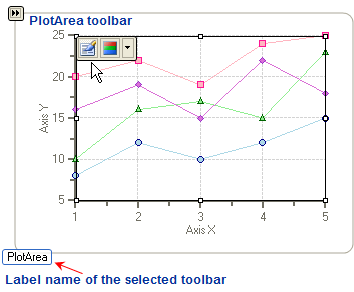
To expose the PlotArea floating toolbar slide your cursor in the PlotArea of the chart.
The following figure illustrates each button in the PlotArea toolbar:
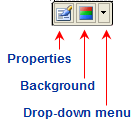
The section below lists all of the command buttons available in the PlotArea toolbar and describes the functionality of each one.
The Properties button for the PlotArea toolbar functions exactly like the Properties button for the ChartArea toolbar.
The Background button for the PlotArea toolbar functions exactly like the Background button for the ChartArea toolbar.
The drop-down menu for the PlotArea toolbar contains two menu items: Inverted and Add/Edit labels. The Inverted command item inverts the Y and X-axis. For more information about Inverted charts, please see Inverted and Reversed Chart Axes.
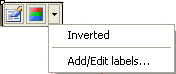
The Add/Edit labels command item exposes the Edit labels editor. In the Edit labels editor you can add or edit existing labels.
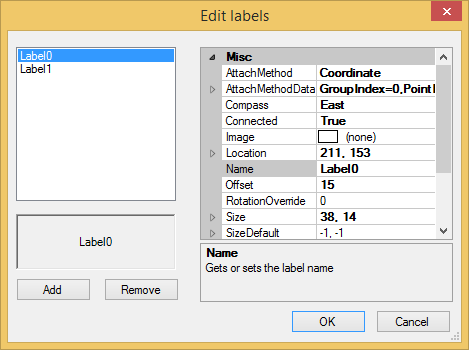
For more information on using the Edit labels editor to add labels see, Add Labels to the Chart.