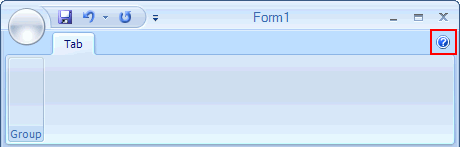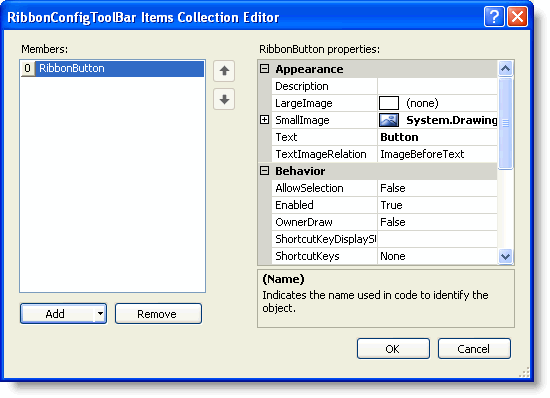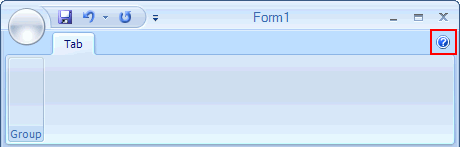Adding Items to the Configuration Toolbar
In This Topic
The configuration toolbar (RibbonConfigToolBar) can contain as many commands as needed. To add Ribbon items to the configuration toolbar, complete the following steps:
Adding Items to the Configuration Toolbar Using the Properties Window
Complete the following steps:
- Click the Ribbon to reveal the list of properties in the Properties window.
- Expand the ConfigToolBar property node, select the Items property and click the ellipsis button at the right side of the (Collection).
The RibbonConfigToolBar Items Collection Editor appears.
- Click the Add drop-down button and select RibbonButton from the list. The item is added to the Members list.
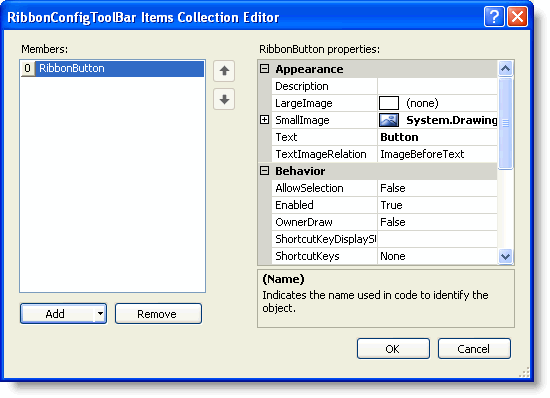
- In the RibbonButton's Properties window, set the following properties:
- By default, the RibbonButton.Text property is set to Button. Delete the text.
- Click the RibbonItem.SmallImage property drop-down button, then click the second drop-down button and choose the Help image from the list.
- Click OK to close the collection editor.
Adding Items to the Configuration Toolbar Programmatically:
Note: The following example uses an embedded resources containing an image. To embed a resource, from the Project menu, choose YourProjectName Properties. From the Resources tab, select Add Resource and choose to add an existing file or add a new one.
To add items to the configuration toolbar programmatically, add the following code to your Form_Load event:
To write code in Visual Basic
| Visual Basic |
Copy Code
|
my.C1Ribbon1.ConfigToolBar.Items.Add(new RibbonButton(Properties.Resources.question))
|
To write code in C#
| C# |
Copy Code
|
this.C1Ribbon1.ConfigToolBar.Items.Add(new RibbonButton(Properties.Resources.question));
|
This topic illustrates the following:
The following configuration toolbar provides quick access to the Help button: