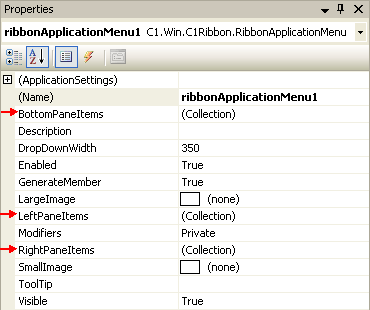The Application menu consists of three collection editors:
The Ribbon application menu's collection editors (BottomPane, LeftPane, and RightPane) allow you to add Ribbon items to the Start menu or remove Ribbon items from the Start menu. Additionally, you can edit the item's properties.
To edit the Application menu's bottom pane, use the RibbonApplicationMenu BottomPaneItems Collection Editor:
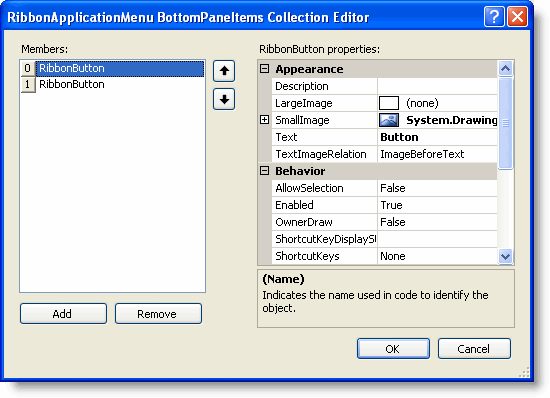
Clicking the Add button will add Ribbon button(s) to the Application menu.
To edit the Application menu's left pane, use the RibbonApplicationMenu LeftPaneItems Collection Editor: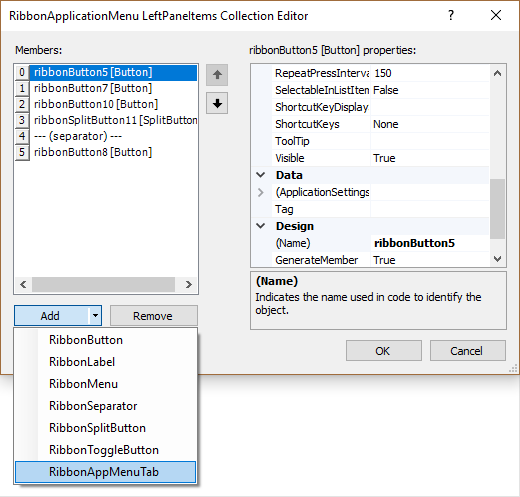
Clicking the Add drop-down button will reveal a drop-down list with the following Ribbon items available to add to the Application menu's left pane:
To edit the Application menu's right pane, use the RibbonApplicationMenu RightPaneItems Collection Editor:
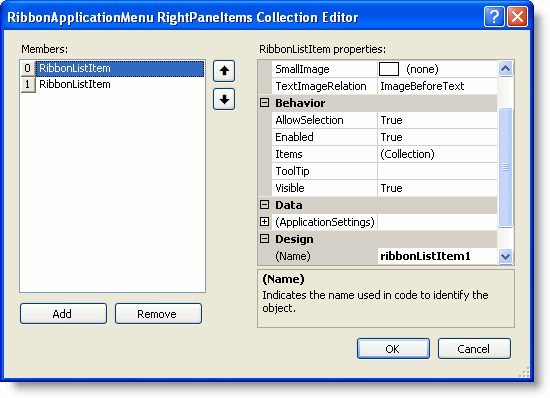
Clicking the Add button will add list item(s) to the Application menu.