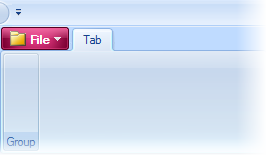When the Ribbon is displaying a Windows 7-style application button, you can change the color of the button to another color using the RibbonApplicationMenu.ColoredButton property. This topic assumes that you already have already set the Ribbon’s application button to the Windows 7-style. For more information, see Making a Windows-7 Style Application Button.
Complete the following steps:
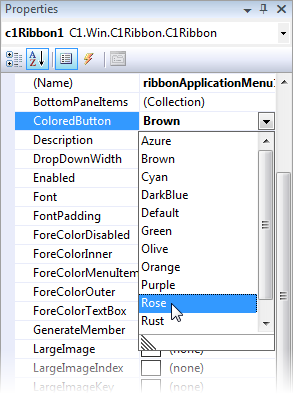
To change the color of the application to Rose using code, add the following code to the project:
To write code in Visual Basic
| Visual Basic |
Copy Code
|
|---|---|
C1Ribbon1.ApplicationMenu.ColoredButton = C1.Win.C1Ribbon.ColoredButton.Rose |
|
To write code in C#
| C# |
Copy Code
|
|---|---|
c1Ribbon1.ApplicationMenu.ColoredButton = C1.Win.C1Ribbon.ColoredButton.Rose; |
|
The result of this topic will resemble the following image: