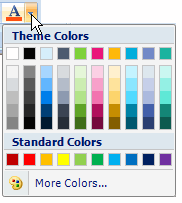The RibbonColorPicker has two sections the theme colors and the standard colors:
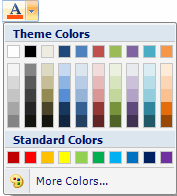
You can change the theme colors by modifying the OfficeColorPalette property through the Properties window or programmatically.
You can change the OfficeColorPalette property using the Properties window. Add a color picker to the Ribbon group, and then click the color picker item to reveal the RibbonColorPicker properties in the Properties window. Locate the OfficeColorPalette property's drop-down arrow and select the new color theme from the list, for example, Metro:
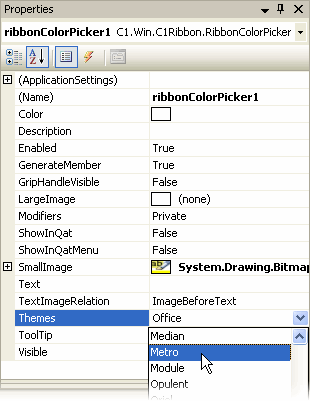
To write code in Visual Basic
| Visual Basic |
Copy Code
|
|---|---|
' type the Imports directive for the namespace
Imports C1.Win.C1Ribbon
Private Sub Form1_Load(ByVal sender As System.Object, ByVal e As System.EventArgs) Handles MyBase.Load
Dim ColorPicker As RibbonColorPicker = New RibbonColorPicker()
' add a color picker to the group
RibbonGroup1.Items.Add(ColorPicker)
' add the FontColor image to your Resources folder
' set the image for the color picker
ColorPicker.SmallImage = Properties.Resources.FontColor
' set the theme color for the color picker
ColorPicker.OfficeColorPalette = Office2007ColorThemes.Metro
End Sub
|
|
To write code in C#
| C# |
Copy Code
|
|---|---|
// type the using directive for the namespace
using C1.Win.C1Ribbon;
private void Form1_Load(object sender, System.EventArgs e)
{
RibbonColorPicker ColorPicker = new RibbonColorPicker();
// add a color picker to the group
ribbonGroup1.Items.Add(ColorPicker);
// add the FontColor image to your Resources folder
// set the image for the color picker
ColorPicker.SmallImage = Properties.Resources.FontColor;
// set the theme color for the color picker
ColorPicker.OfficeColorPalette = Office2007ColorThemes.Metro;
}
|
|
Run the application, and click the color picker. The new color theme is visible under the Theme Colors section: