You can change the Ribbon's visual style, using the smart tag, smart designer, Properties window, or by adding code to set the C1Ribbon.VisualStyle property. Each option is described below.
Complete the following steps:
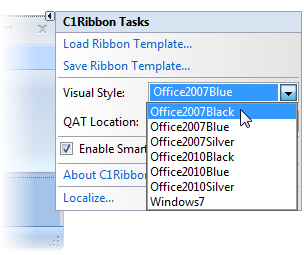
Complete the following steps:
 . This enables the Ribbon floating toolbar:
. This enables the Ribbon floating toolbar: . The Visual Style dialog box appears.
. The Visual Style dialog box appears.Optionally, you can change the C1Ribbon.VisualStyle property using the Properties window. Click the Ribbon to reveal the Ribbon properties in the Properties window. Locate the C1Ribbon.VisualStyle property's drop-down arrow and select the new Windows XP theme from the list, for example, Office2007Black.
To change the Ribbon's visual style to Office2007Black, add the following code to your project:
To write code in Visual Basic
| Visual Basic |
Copy Code
|
|---|---|
' type the Imports directive for the namespace
Imports C1.Win.C1Ribbon
Private Sub Form1_Load(ByVal sender As System.Object, ByVal e As System.EventArgs) Handles MyBase.Load
Me.C1Ribbon1.VisualStyle = C1.Win.C1Ribbon.VisualStyle.Office2007Black
End Sub
|
|
To write code in C#
| C# |
Copy Code
|
|---|---|
// type the using directive for the namespace
using C1.Win.C1Ribbon;
private void Form1_Load(object sender, System.EventArgs e)
{
this.c1Ribbon1.VisualStyle = C1.Win.C1Ribbon.VisualStyle.Office2007Black;
}
|
|