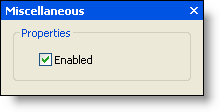The gallery's floating toolbar allows you to change the image, modify the text settings, and disable/enable the gallery. The gallery's floating toolbar consists of the following buttons:
| Actions: Cut, Copy, Paste, or Delete the item. | |
| Change Image: Edit image. | |
| Text settings: Edit Text, Description, and ToolTip properties. | |
| Miscellaneous settings: Enable or disable the gallery. |
Clicking the Actions button opens a list of available actions.
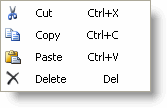
Clicking the Change Image button opens the Change Image dialog box. You can click the Import button to browse for a custom image or you can click the Select Image drop-down arrow to select from a list of large (32x32) or small (16x16) preset images. Note that you also have the option to place the image above the text (default for the large image).
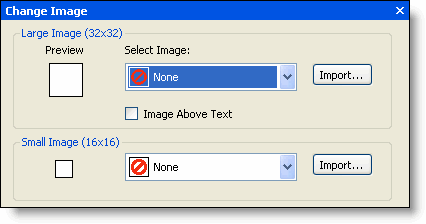
Clicking the Text settings button opens the Text Settings dialog box. In the Text Settings dialog box, you can edit the gallery's text, including the Text, Description, and ToolTip.
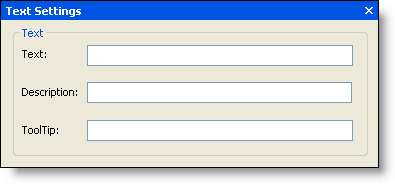
Clicking the Miscellaneous settings button opens the Miscellaneous dialog box. In the Miscellaneous dialog box, you can enable the gallery (checked by default) or disable the gallery (unchecked).