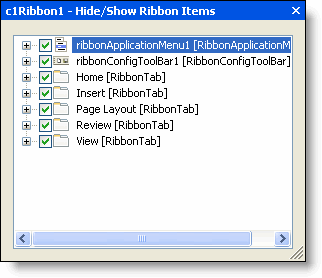Hiding/Showing Ribbon Items Using the Tree-based Designer
In This Topic
You can easily customize the design of the Ribbon at design time using the smart designers. This topic shows how to modify the design of the Ribbon using the Hide/Show Ribbon Items designer.
Complete the following steps:
- Using your mouse pointer, hover over the Ribbon and click the smart designer tag
 . This enables Ribbon floating toolbar:
. This enables Ribbon floating toolbar:
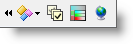
- From the main floating toolbar, click the Hide/show Ribbon items button
 . The tree-based designer appears:
. The tree-based designer appears:
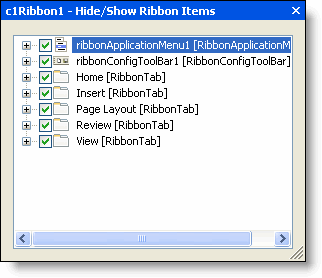
- From the Hide/Show Ribbon Items designer, you can simply deselect the check box to remove objects from the Ribbon. For this example, deselect the following object: View [RibbonTab].
Notice that the tab has been removed from the Ribbon. You can easily add the tab back to the Ribbon by selecting the View [RibbonTab] check box in the designer.
 . This enables Ribbon floating toolbar:
. This enables Ribbon floating toolbar: . The tree-based designer appears:
. The tree-based designer appears: