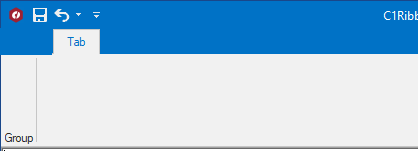You can customize the main application button (RibbonApplicationMenu) to fit your needs. To display a custom image for the application button, use the smart designer, Properties window, or add code. Each option is described below.
Complete the following steps:
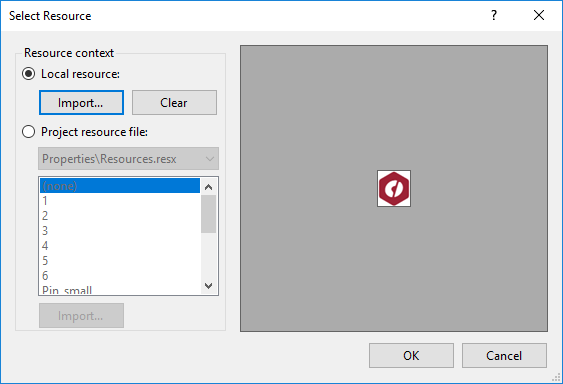
Complete the following steps:
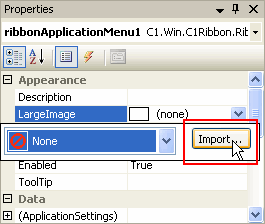
To display a custom image for the application button, add the following code to your project:
To write code in Visual Basic
| Visual Basic |
Copy Code
|
|---|---|
' type the Imports directive for the namespace
Imports C1.Win.C1Ribbon
Private Sub Form1_Load(ByVal sender As System.Object, ByVal e As System.EventArgs) Handles MyBase.Load
Me.C1Ribbon1.ApplicationMenu.LargeImage = My.Resources.Resources.AppButtonImage
End Sub
|
|
To write code in C#
| C# |
Copy Code
|
|---|---|
// type the using directive for the namespace
using C1.Win.C1Ribbon;
private void Form1_Load(object sender, System.EventArgs e)
{
this.c1Ribbon1.ApplicationMenu.LargeImage = Properties.Resources.AppButtonImage;
}
|
|
The following Ribbon application button uses a 32x32 custom image: