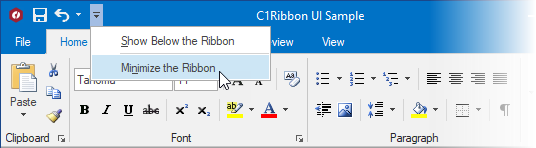In This Topic
If the Ribbon is cluttering your screen, you can make some tabs visible only when they are needed. To make more space available, you can easily minimize the Ribbon using the Quick Access Toolbar (QAT), double-clicking the active tab, or using the keyboard shortcut.
Minimize the Ribbon
Option 1: Use the QAT
- Click the drop-down arrow next to the QAT.
- From the drop-down list, click Minimize the Ribbon.
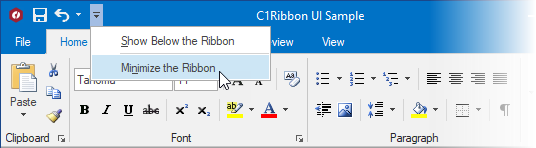
- To use the Ribbon while it is minimized, click the tab you want to use, and then click the option or command you want to use.
For example, with the Ribbon minimized, you can select text in your document, click the Home tab, and then in the Font group, click the size of the text you want. After you click the text size you want, the Ribbon goes back to being minimized.
Option 2: Double-click the active tab
To quickly minimize the Ribbon, double-click the name of the active tab. Double-click a tab again to restore the Ribbon.
Restore the Ribbon
To restore the Ribbon, complete the following steps:
- Click the drop-down arrow next to the QAT.
- From the drop-down list, click Minimize the Ribbon.