In this step you will apply a built-in theme to your Ribbon application using C1ThemeController component.
C1ThemeController dialog box appears.
This enables you to select the application-wide default theme, the current controller’s default theme, and themes for all supporting controls already on the form. Note that the same dialog is also available through the Set Themes action on the C1ThemeController tasks menu.
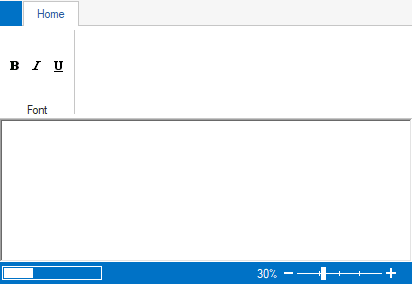
You have successfully added the C1ThemeController component and applied theme to your application. Next, you will load a rich text file (RTF) for editing.