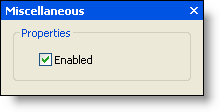The tab's floating toolbar allows you to add groups, change the image, modify the text settings, and disable/enable the item. The tab's floating toolbar consists of the following buttons:
| Actions: Add groups, and Cut, Copy, Paste, or Delete the tab. | |
| Change Image: Edit image. | |
| Text settings: Edit Text and ToolTip properties. | |
| Miscellaneous settings: Enable or disable the tab. |
Clicking the Actions button opens a list of available actions.
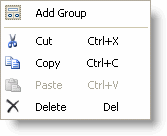
Clicking the Change Image button opens the Change Image dialog box. You can click the Import button to browse for a custom 16x16 image or you can click the Select Image drop-down arrow to select from a list of preset 16x16 images.
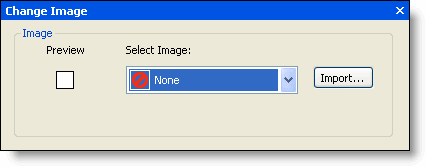
Clicking the Text settings button opens the Text Settings dialog box. In the Text Settings dialog box, you can edit the tab's Text and ToolTip properties.
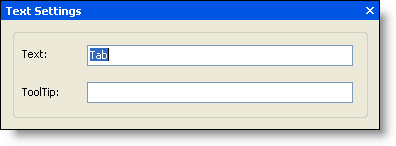
Clicking the Miscellaneous settings button opens the Miscellaneous dialog box. In the Miscellaneous dialog box, you can enable the tab (checked by default) or disable the tab (unchecked).