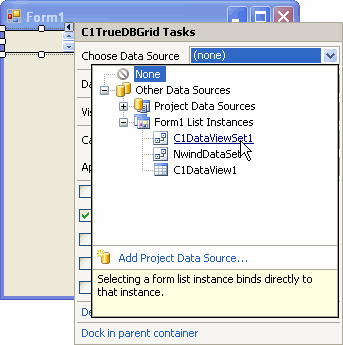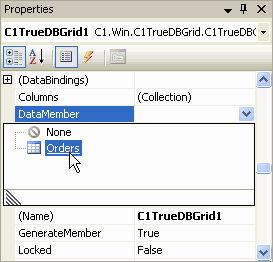Step 3 of 4: Connect the View to a Grid Control
In This Topic
At this point you have added the Orders view, but you do not have a grid to show the data. In order to expose the Orders view, you have to bind the data view to a control.
To add a grid to your form and connect the data view to the grid, complete the following steps:
- From the Toolbox, double-click C1TrueDBGrid to add it to your form.
- With the C1TrueDBGrid Tasks menu open, select the Choose Data Source drop-down arrow and select C1DataViewSet1 from the Form1 List Instances node.
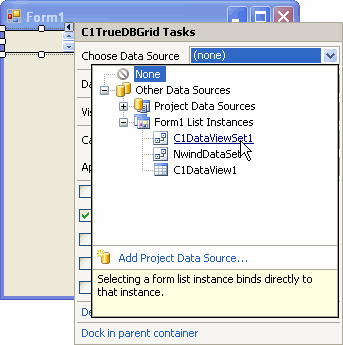
- From the C1TrueDBGrid Tasks menu, select Dock in parent container.
- From the Visual Studio Properties window, locate the C1TrueDBGrid.DataMember, select the drop-down arrow, and choose the Orders view from its list.
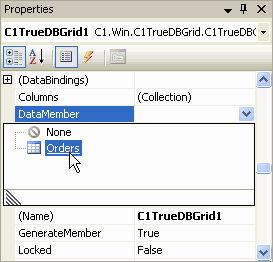
This binds the data to the grid.
- Click Yes to replace the column layout.
You have successfully added a grid control to your form and connected the Orders view to the control. The next topic shows how to run the application.
See Also