DataFilter allows you to add different controls as custom filters. The custom filters can be added to DataFilter for filtering data using complex data visualization controls, such as FlexChart and Maps. This walkthrough uses FlexChart as a custom filter in DataFilter to filter FlexGrid data.
The following GIF shows FlexGrid data getting filtered based on the category selection in the custom filter "Category-wise Sales" from the DataFilter UI:
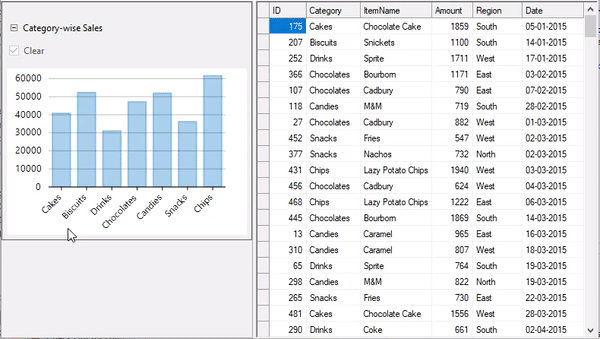
To create a custom filter using FlexChart, complete the following steps:
| Visual Basic |
Copy Code
|
|---|---|
Private _selectedIndices As List(Of Integer) Private _items As IEnumerable(Of Object) Private _chbClear As CheckBox Protected FlowLayoutPanel _pnlControlOptions Public ReadOnly Property Chart As FlexChart Get Return _chart End Get End Property Public ReadOnly Property IsFilterApplied As Boolean Get Return Not _chbClear.Checked End Get End Property Public Event SelectionChanged As EventHandler Public Sub FlexChartFilterView(ByVal items As IEnumerable(Of Object), ByVal bindingX As String, ByVal binding As String, ByVal Optional chartType As ChartType = ChartType.Column) InitializeComponent() _selectedIndices = New List(Of Integer)() Me._items = items _chart = New FlexChart() With { .ChartType = chartType, .DataSource = items, .BindingX = bindingX, .Binding = binding, .BackColor = Color.White, .Dock = DockStyle.Fill, .Margin = New Padding(0, 30, 0, 0) } Dim ser = New Series() Me.Chart.Series.Add(ser) Me.Chart.SelectionStyle.Stroke = Brushes.DarkBlue Me.Chart.SelectionStyle.StrokeWidth = 2 Me.Chart.SelectionStyle.Fill = New SolidBrush(Color.FromArgb(200, Color.CornflowerBlue)) Me.Chart.ToolTip.Content = "X: {x} " & vbLf & "Y: {y}" Me.Chart.AxisX.LabelMax = CSharpImpl.__Assign(Me.Chart.AxisX.LabelMin, True) Me.Chart.MouseClick += OnChartMouseClick ser.SymbolRendering += OnSeriesSymbolRendering _pnlControlOptions = New FlowLayoutPanel() With { .FlowDirection = FlowDirection.LeftToRight, .Dock = DockStyle.Top, .Height = 30, .AutoScroll = True } _chbClear = New CheckBox() With { .Text = "Clear", .Checked = True, .Enabled = False, .AutoSize = True } _chbClear.CheckedChanged += Function(s, e) OnClearChanged() _pnlControlOptions.Controls.Add(_chbClear) Controls.Add(_pnlControlOptions) Controls.Add(Chart) End Sub |
|
| C# |
Copy Code
|
|---|---|
private List<int> _selectedIndices; private IEnumerable<object> _items; private CheckBox _chbClear; private FlexChart _chart; protected FlowLayoutPanel _pnlControlOptions; public FlexChart Chart { get { return _chart; } } public bool IsFilterApplied { get { return !_chbClear.Checked; } } /// <summary> /// Raised when the selection changes by mouse click. /// </summary> public event EventHandler SelectionChanged; public FlexChartFilterView(IEnumerable<object> items, string bindingX, string binding, ChartType chartType = ChartType.Column) { InitializeComponent(); _selectedIndices = new List<int>(); this._items = items; // Initialize Chart _chart = new FlexChart() { ChartType = chartType, DataSource = items, BindingX = bindingX, Binding = binding, BackColor = Color.White, Dock = DockStyle.Fill, Margin = new Padding(0, 30, 0, 0) }; var ser = new Series(); this.Chart.Series.Add(ser); this.Chart.SelectionStyle.Stroke = Brushes.DarkBlue; this.Chart.SelectionStyle.StrokeWidth = 2; this.Chart.SelectionStyle.Fill = new SolidBrush(Color.FromArgb(200, Color.CornflowerBlue)); this.Chart.ToolTip.Content = "X: {x} \nY: {y}"; this.Chart.AxisX.LabelMax = this.Chart.AxisX.LabelMin = true; // Use MouseClick event on chart to update the Selected/Filtered items this.Chart.MouseClick += OnChartMouseClick; // Use SymbolRendering event on series for rendering Selected/Filtered items(data-points) with the SelectionStyle ser.SymbolRendering += OnSeriesSymbolRendering; _pnlControlOptions = new FlowLayoutPanel() { FlowDirection = FlowDirection.LeftToRight, Dock = DockStyle.Top, Height = 30, AutoScroll = true, }; _chbClear = new CheckBox() { Text = "Clear", Checked = true, Enabled = false, AutoSize = true, }; _chbClear.CheckedChanged += (s, e) => OnClearChanged(); _pnlControlOptions.Controls.Add(_chbClear); Controls.Add(_pnlControlOptions); Controls.Add(Chart); } |
|
| Visual Basic |
Copy Code
|
|---|---|
Private Sub OnChartMouseClick(ByVal sender As Object, ByVal e As MouseEventArgs) Dim hitTest = Chart.HitTest(e.Location) If hitTest.Item IsNot Nothing AndAlso hitTest.Distance = 0 Then Dim currentSelected = hitTest.PointIndex If Not _selectedIndices.Contains(currentSelected) Then _selectedIndices.Add(currentSelected) Else _selectedIndices.Remove(currentSelected) End If OnSelectedPointsChanged() End If End Sub |
|
| C# |
Copy Code
|
|---|---|
private void OnChartMouseClick(object sender, MouseEventArgs e) { //Check for the item/data-point at the location of click and change the selection accordingly. var hitTest = Chart.HitTest(e.Location); if (hitTest.Item != null && hitTest.Distance == 0) { var currentSelected = hitTest.PointIndex; if (!_selectedIndices.Contains(currentSelected)) _selectedIndices.Add(currentSelected); else _selectedIndices.Remove(currentSelected); OnSelectedPointsChanged(); } } |
|
| Visual Basic |
Copy Code
|
|---|---|
Private Sub OnSeriesSymbolRendering(ByVal sender As Object, ByVal e As RenderSymbolEventArgs) If _selectedIndices.Contains(e.Index) Then If Chart.SelectionStyle.Stroke IsNot Nothing Then e.Engine.SetStroke(Chart.SelectionStyle.Stroke) If Chart.SelectionStyle.StrokeWidth > 0 Then e.Engine.SetStrokeThickness(Chart.SelectionStyle.StrokeWidth) If Chart.SelectionStyle.Fill IsNot Nothing Then e.Engine.SetFill(Chart.SelectionStyle.Fill) End If End Sub |
|
| C# |
Copy Code
|
|---|---|
private void OnSeriesSymbolRendering(object sender, RenderSymbolEventArgs e) { if (_selectedIndices.Contains(e.Index)) { if (Chart.SelectionStyle.Stroke != null) e.Engine.SetStroke(Chart.SelectionStyle.Stroke); if (Chart.SelectionStyle.StrokeWidth > 0) e.Engine.SetStrokeThickness(Chart.SelectionStyle.StrokeWidth); if (Chart.SelectionStyle.Fill != null) e.Engine.SetFill(Chart.SelectionStyle.Fill); } } |
|
| Visual Basic |
Copy Code
|
|---|---|
Private Sub OnSelectedPointsChanged() _chbClear.Checked = If(_selectedIndices.Count = 0, True, False) Chart.Refresh() RaiseEvent SelectionChanged(Me, Nothing) End Sub |
|
| C# |
Copy Code
|
|---|---|
private void OnSelectedPointsChanged() { _chbClear.Checked = _selectedIndices.Count == 0 ? true : false; Chart.Refresh(); if (SelectionChanged != null) SelectionChanged(this, null); } |
|
| Visual Basic |
Copy Code
|
|---|---|
Public Sub New(ByVal items As IEnumerable(Of Object), ByVal xProperty As String, ByVal yProperty As String, ByVal Optional chartType As ChartType = ChartType.Column, ByVal Optional filterUsingXY As Boolean = False) filterView = New FlexChartFilterView(items, xProperty, yProperty, chartType) With { .Height = 250 } Control = filterView propertyX = xProperty propertyY = yProperty Me.filterUsingXY = filterUsingXY End Sub |
|
| C# |
Copy Code
|
|---|---|
public FlexChartFilter(IEnumerable<object> items, string xProperty, string yProperty, ChartType chartType = ChartType.Column, bool filterUsingXY = false) { // Create FlexChartFilterView instance which provides the UI for this filter. filterView = new FlexChartFilterView(items, xProperty, yProperty, chartType) { Height = 250 }; // Set the FlexChartFilterView as the control to be used for filtering. Control = filterView; propertyX = xProperty; propertyY = yProperty; this.filterUsingXY = filterUsingXY; } |
|
| Visual Basic |
Copy Code
|
|---|---|
'Subscribe SelectionChanged event on filter view for creating the new filter expression when the selected items changes Dim args As ValueChangedEventArgs = New ValueChangedEventArgs() args.ApplyFilter = True filterView.SelectionChanged += Function(s, e) OnValueChanged(args) |
|
| C# |
Copy Code
|
|---|---|
//Subscribe SelectionChanged event on filter view for creating the new filter expression when the selected items changes ValueChangedEventArgs args = new ValueChangedEventArgs(); args.ApplyFilter = true; filterView.SelectionChanged += (s, e) => OnValueChanged(args); |
|
Use the selected items provided by the view for creating the FilterExpression.
| Visual Basic |
Copy Code
|
|---|---|
Class SurroundingClass Protected Overrides Function GetExpression() As Expression Dim selectedItems = filterView.GetSelectedValues() Return CreateExpression(selectedItems) End Function Protected Overrides Sub SetExpression(ByVal expression As Expression) Throw New NotImplementedException() End Sub Public Overrides ReadOnly Property IsApplied As Boolean Get Return filterView.IsFilterApplied End Get End Property Private Function CreateExpression(ByVal selectedItems As IEnumerable(Of Object)) As Expression Dim exp As CombinationExpression = New CombinationExpression() exp.FilterCombination = C1.DataCollection.FilterCombination.[Or] For Each item In selectedItems Dim comboExp = New CombinationExpression() With { .FilterCombination = C1.DataCollection.FilterCombination.[And] } comboExp.Expressions.Add(New OperationExpression With { .PropertyName = propertyX, .Value = GetPropertyValue(propertyX, item), .FilterOperation = C1.DataCollection.FilterOperation.Equal }) If filterUsingXY Then For Each [property] In propertyY.Split(","c) comboExp.Expressions.Add(New OperationExpression With { .PropertyName = [property].Trim(), .Value = GetPropertyValue([property].Trim(), item), .FilterOperation = C1.DataCollection.FilterOperation.Equal }) Next End If exp.Expressions.Add(comboExp) Next Return exp End Function Protected Function GetPropertyValue(ByVal name As String, ByVal obj As Object) As Object Dim propInfo = obj.[GetType]().GetProperty(name) Return propInfo.GetValue(obj) End Function End Class |
|
| C# |
Copy Code
|
|---|---|
protected override Expression GetExpression() { var selectedItems = filterView.GetSelectedValues(); return CreateExpression(selectedItems); } protected override void SetExpression(Expression expression) { throw new NotImplementedException(); } public override bool IsApplied { get { return filterView.IsFilterApplied; } } private Expression CreateExpression(IEnumerable<object> selectedItems) { CombinationExpression exp = new CombinationExpression(); exp.FilterCombination = C1.DataCollection.FilterCombination.Or; //Create Expressions for each selected item foreach (var item in selectedItems) { var comboExp = new CombinationExpression() { FilterCombination = C1.DataCollection.FilterCombination.And }; //Expression to match X-Value. comboExp.Expressions.Add(new OperationExpression { PropertyName = propertyX, Value = GetPropertyValue(propertyX, item), FilterOperation = C1.DataCollection.FilterOperation.Equal, }); if (filterUsingXY) { //Expressions to match corresponding Y-Values foreach (var property in propertyY.Split(',')) { comboExp.Expressions.Add(new OperationExpression { PropertyName = property.Trim(), Value = GetPropertyValue(property.Trim(), item), FilterOperation = C1.DataCollection.FilterOperation.Equal, }); } } exp.Expressions.Add(comboExp); } return exp; } protected object GetPropertyValue(string name, object obj) { var propInfo = obj.GetType().GetProperty(name); return propInfo.GetValue(obj); } |
|
| Visual Basic |
Copy Code
|
|---|---|
Private Sub Form1_Load(ByVal sender As Object, ByVal e As EventArgs) Me.WindowState = FormWindowState.Maximized salesData = New ObservableCollection(Of Sales)(DataService.GetSalesData(500)) ' FlexGrid Settings c1FlexGrid1.DataSourceChanged += AddressOf C1FlexGrid1_DataSourceChanged c1FlexGrid1.DataSource = salesData ' Set source for DataFilter c1DataFilter1.DataSource = salesData c1DataFilter1.FilterChanged += Function(s, args) c1FlexGrid1.DataSource = c1DataFilter1.View.ToList() End Function ' Initialize Custom Filters InitFilters() End Sub Private Sub C1FlexGrid1_DataSourceChanged(ByVal sender As Object, ByVal e As EventArgs) For i As Integer = 1 To c1FlexGrid1.Cols.Count - 1 c1FlexGrid1.Cols(i).StarWidth = "*" Next End Sub |
|
| C# |
Copy Code
|
|---|---|
private void Form1_Load(object sender, EventArgs e) { this.WindowState = FormWindowState.Maximized; salesData = new ObservableCollection<Sales>(DataService.GetSalesData(500)); //FlexGrid Settings c1FlexGrid1.DataSourceChanged += C1FlexGrid1_DataSourceChanged; c1FlexGrid1.DataSource = salesData; // Set source for DataFilter c1DataFilter1.DataSource = salesData; c1DataFilter1.FilterChanged += (s, args) => { //Reset FlexGrid's DataSource whenever there is change in filter condition/expression. c1FlexGrid1.DataSource = c1DataFilter1.View.ToList(); }; // Initialize Custom Filters InitFilters(); } private void C1FlexGrid1_DataSourceChanged(object sender, EventArgs e) { for (int i = 1; i < c1FlexGrid1.Cols.Count; i++) c1FlexGrid1.Cols[i].StarWidth = "*"; } |
|
| Visual Basic |
Copy Code
|
|---|---|
c1DataFilter1.AutoGenerateFilters = false
|
|
| C# |
Copy Code
|
|---|---|
c1DataFilter1.AutoGenerateFilters = false;
|
|
| Visual Basic |
Copy Code
|
|---|---|
'Initialize Custom Filters : Create and Add the FlexChartFilter to the Filters collection of DataFilter Dim categoryWiseSales = salesData.GroupBy(Function(s) s.Category).[Select](Function(grp) New With {Key .Category = grp.Key, Key .Amount = grp.Sum(Function(item) item.Amount) }) Dim categoryFilter = New FlexChartFilter(categoryWiseSales, "Category", "Amount") categoryFilter.HeaderText = "Category-wise Sales" categoryFilter.FlexChart.AxisX.LabelAngle = 45 c1DataFilter1.Filters.Add(categoryFilter) |
|
| C# |
Copy Code
|
|---|---|
// Create and Add the FlexChartFilter to the Filters collection of DataFilter var categoryWiseSales = salesData.GroupBy(s => s.Category).Select(grp => new { Category = grp.Key, Amount = grp.Sum(item => item.Amount) }); var categoryFilter = new FlexChartFilter(categoryWiseSales, "Category", "Amount"); categoryFilter.HeaderText = "Category-wise Sales"; categoryFilter.FlexChart.AxisX.LabelAngle = 45; c1DataFilter1.Filters.Add(categoryFilter); |
|
Run the application and observe how the data appearing in FlexGrid gets filtered based on the categories selected from the custom filter used in the DataFilter control.
Now, you can change the filter values in the DataFilter UI and see how the FlexGrid renders the filtered data.
To create a custom filter using FlexChart, complete the following steps:
| C# |
Copy Code
|
|---|---|
private List <int> _selectedIndices; private IEnumerable <object> _items; private CheckBox _chbClear; protected FlowLayoutPanel _pnlControlOptions; public FlexChart Chart { get { return _chart; } } public bool IsFilterApplied { get { return !_chbClear.Checked; } } public event EventHandler SelectionChanged; public FlexChartFilterView(IEnumerable>object< items, string bindingX, string binding, ChartType chartType = ChartType.Column) { InitializeComponent(); _selectedIndices = new List>int<(); this._items = items; //Initialize Chart _chart = new FlexChart() { ChartType = chartType, DataSource = items, BindingX = bindingX, Binding = binding, BackColor = Color.White, Dock = DockStyle.Fill, Margin = new Padding(0, 30, 0, 0) }; var ser = new Series(); this.Chart.Series.Add(ser); this.Chart.SelectionStyle.Stroke = Brushes.DarkBlue; this.Chart.SelectionStyle.StrokeWidth = 2; this.Chart.SelectionStyle.Fill = new SolidBrush(Color.FromArgb(200, Color.CornflowerBlue)); this.Chart.ToolTip.Content = "X: {x} \nY: {y}"; this.Chart.AxisX.LabelMax = this.Chart.AxisX.LabelMin = true; //Subscribe to MouseClick event on chart to update the Selected/Filtered items this.Chart.MouseClick += OnChartMouseClick; //Subscribe to SymbolRendering event on series for rendering Selected/Filtered items(data-points) with the SelectionStyle ser.SymbolRendering += OnSeriesSymbolRendering; _pnlControlOptions = new FlowLayoutPanel() { FlowDirection = FlowDirection.LeftToRight, Dock = DockStyle.Top, Height = 30, AutoScroll = true, }; _chbClear = new CheckBox() { Text = "Clear", Checked = true, Enabled = false, AutoSize = true, }; _chbClear.CheckedChanged += (s, e) =< OnClearChanged(); _pnlControlOptions.Controls.Add(_chbClear); Controls.Add(_pnlControlOptions); Controls.Add(Chart); } |
|
| C# |
Copy Code
|
|---|---|
private void OnChartMouseClick(object sender, MouseEventArgs e) { //Check for the item/data-point at the location of click and change the selection accordingly. var hitTest = Chart.HitTest(e.Location); if (hitTest.Item != null && hitTest.Distance == 0) { var currentSelected = hitTest.PointIndex; if (!_selectedIndices.Contains(currentSelected)) _selectedIndices.Add(currentSelected); else _selectedIndices.Remove(currentSelected); OnSelectedPointsChanged(); } } |
|
| C# |
Copy Code
|
|---|---|
private void OnSeriesSymbolRendering(object sender, RenderSymbolEventArgs e) { if (_selectedIndices.Contains(e.Index)) { if (Chart.SelectionStyle.Stroke != null) e.Engine.SetStroke(Chart.SelectionStyle.Stroke); if (Chart.SelectionStyle.StrokeWidth > 0) e.Engine.SetStrokeThickness(Chart.SelectionStyle.StrokeWidth); if (Chart.SelectionStyle.Fill != null) e.Engine.SetFill(Chart.SelectionStyle.Fill); } } |
|
| C# |
Copy Code
|
|---|---|
private void OnSelectedPointsChanged() { _chbClear.Checked = _selectedIndices.Count == 0 ? true : false; Chart.Refresh(); if (SelectionChanged != null) SelectionChanged(this, null); } |
|
| C# |
Copy Code
|
|---|---|
public FlexChartFilter(IEnumerable <object> items, string xProperty, string yProperty, ChartType chartType = ChartType.Column, bool filterUsingXY = false) { //Create FlexChartFilterView instance which provides the UI for this filter filterView = new FlexChartFilterView(items, xProperty, yProperty, chartType) { Height = 250 }; //Set the FlexChartFilterView as the control to be used for filtering Control = filterView; propertyX = xProperty; propertyY = yProperty; this.filterUsingXY = filterUsingXY; } |
|
| C# |
Copy Code
|
|---|---|
//Subscribe SelectionChanged event on filter view for creating the new filter expression when the selected items changes ValueChangedEventArgs args = new ValueChangedEventArgs(); args.ApplyFilter = true; filterView.SelectionChanged += (s, e) => OnValueChanged(args); |
|
Use the selected items provided by the view for creating the FilterExpression.
| C# |
Copy Code
|
|---|---|
protected override Expression GetExpression() { var selectedItems = filterView.GetSelectedValues(); return CreateExpression(selectedItems); } public override bool IsApplied { get { return filterView.IsFilterApplied; } } private Expression CreateExpression(IEnumerable < object > selectedItems) { CombinationExpression exp = new CombinationExpression(); exp.FilterCombination = C1.DataCollection.FilterCombination.Or; //Create Expressions for each selected item foreach(var item in selectedItems) { var comboExp = new CombinationExpression() { FilterCombination = C1.DataCollection.FilterCombination.And }; //Expression to match X-Value. comboExp.Expressions.Add(new OperationExpression { PropertyName = propertyX, Value = GetPropertyValue(propertyX, item), FilterOperation = C1.DataCollection.FilterOperation.Equal, }); if (filterUsingXY) { //Expressions to match corresponding Y-Values foreach(var property in propertyY.Split(',')) { comboExp.Expressions.Add(new OperationExpression { PropertyName = property.Trim(), Value = GetPropertyValue(property.Trim(), item), FilterOperation = C1.DataCollection.FilterOperation.Equal, }); } } exp.Expressions.Add(comboExp); } return exp; } protected object GetPropertyValue(string name, object obj) { var propInfo = obj.GetType().GetProperty(name); return propInfo.GetValue(obj); } |
|
| C# |
Copy Code
|
|---|---|
private ObservableCollection <Sales> salesData; private void Form1_Load(object sender, EventArgs e) { salesData = new ObservableCollection <Sales> (DataService.GetSalesData(500)); //FlexGrid Settings c1FlexGrid1.DataSourceChanged += C1FlexGrid1_DataSourceChanged; c1FlexGrid1.DataSource = salesData; //Set source for DataFilter c1DataFilter1.DataSource = salesData; c1DataFilter1.FilterChanged += (s, args) => { //Reset FlexGrid's DataSource whenever there is change in filter condition/expression c1FlexGrid1.DataSource = c1DataFilter1.View.ToList(); }; } private void C1FlexGrid1_DataSourceChanged(object sender, EventArgs e) { for (int i = 1; i < c1FlexGrid1.Cols.Count; i++) c1FlexGrid1.Cols[i].StarWidth = "*"; } |
|
| C# |
Copy Code
|
|---|---|
c1DataFilter1.AutoGenerateFilters = false;
|
|
| C# |
Copy Code
|
|---|---|
//Initialize Custom Filters : Create and Add the FlexChartFilter to the Filters collection of DataFilter var categoryWiseSales = salesData.GroupBy(s => s.Category).Select(grp => new { Category = grp.Key, Amount = grp.Sum(item => item.Amount)}); var categoryFilter = new FlexChartFilter(categoryWiseSales, "Category", "Amount"); categoryFilter.HeaderText = "Category-wise Sales"; categoryFilter.FlexChart.AxisX.LabelAngle = 45; c1DataFilter1.Filters.Add(categoryFilter); |
|
Run the application and observe how the data appearing in FlexGrid gets filtered based on the categories selected from the custom filter used in the DataFilter control.
Now, you can change the filter values in the DataFilter UI and see how the FlexGrid renders the filtered data.

