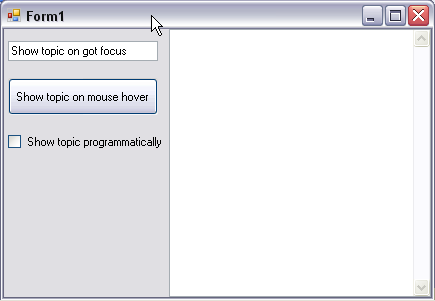Step 1 of 6: Add controls to the Windows form
In This Topic
In this step, you will add the C1DynamicHelp control to your form, along with a TextBox, Button, and Checkbox.
- Create a .NET project and add the C1DynamicHelp control to the Toolbox. An extender property, Help Topic on C1DynamicHelp, is added to all controls when C1DynamicHelp is added to the form.
- From the Toolbox, double-click the C1DynamicHelp control. It docks at the right of your form.
- Add a TextBox control to the form:
- From the Toolbox, double-click the TextBox control to add it to your form.
- From the Properties window, set the textBox1.Text property to Show topic on got focus.
- Add a Button control to the form:
- From the Toolbox, double-click the Button control to add it to your form.
- From the Properties window, set the button1.Text property to Show topic on mouse hover.
- Add a CheckBox control to the form:
- From the Toolbox, double-click the CheckBox control to add it to your form.
- From the Properties window, set the checkBox1.Text property to Show topic programmatically.
You have successfully added the controls to your form, which should look similar to the following:
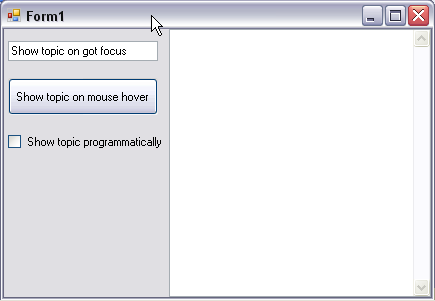
In the next step you will set up the C1DynamicHelp control.