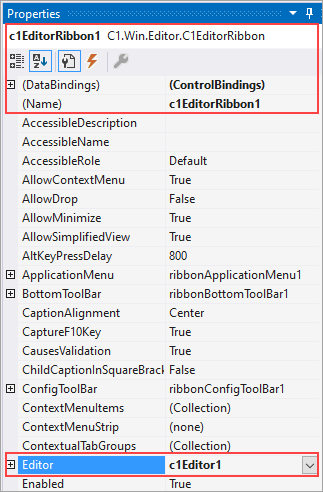Editor provides a Ribbon-based toolbar that lets you access various word-processing commands. The Editor Ribbon comes with a flat-style user interface with tabs, groups, items, menu, etc. and it also lets you switch between full and simplified views. For instance, the following image shows the C1Editor Ribbon in a simplified view.

In the simplified ribbon view, some elements are shown in a single row in ribbon, while others can be accessed using the ellipsis button ( ). However, if you want to show all the items in the ribbon, you can use the chevron button (
). However, if you want to show all the items in the ribbon, you can use the chevron button ( ) to switch to full view of the ribbon as shown in the following GIF.
) to switch to full view of the ribbon as shown in the following GIF.
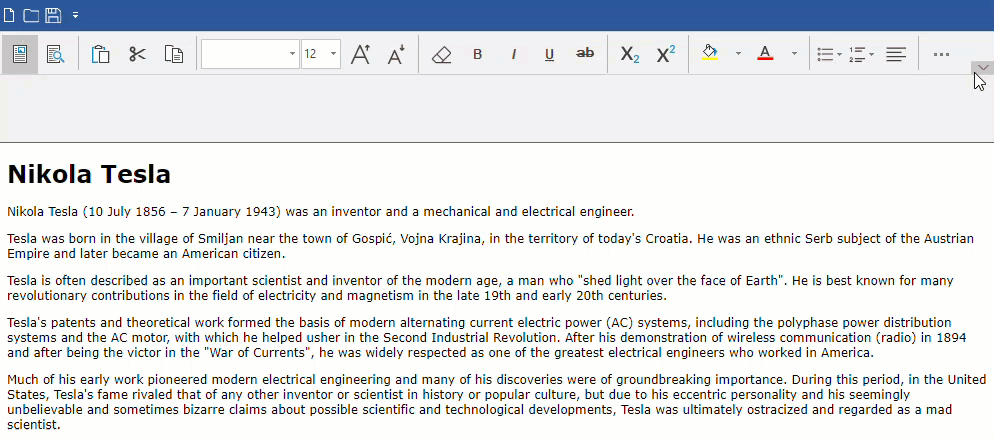
The Editor Ribbon comprises of various tab groups consisting of related commands. The following table describes the tab groups available in the Editor Ribbon:
| Tab Groups | Descriptions |
|---|---|
| Mode | Lets you set the mode to Design or Preview. |
| Edit | Lets you perform clipboard operations like cut, copy, and paste. |
| Font | Lets you style fonts by setting their size, color, and much more. |
| Paragraph | Lets you align the paragraphs and/or use ordered or unordered lists in the document. |
| Styles | Lets you choose available style types or to Create a new Style from Formatting |
| Insert | Lets you insert table, Image or Hyperlink. |
The EditorRibbon control works when you link it with the Editor control as shown in the code below.
| C# |
Copy Code |
|---|---|
c1EditorRibbon1.Editor = c1Editor1; | |
Follow the steps below to link EditorRibbon with Editor.