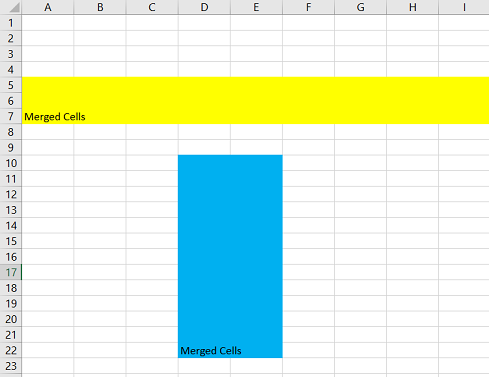Cells can be merged using the C1Excel.MergedCells property and providing the range of cells to be merged together. Merged cells can be used for inspecting, adding, or clearing merged ranges in a sheet. Each merged range is represented by the C1.C1Excel.XLCellRange object. Cell merges are preserved when adding and removing rows or columns.
To merge cells, complete the following steps:
To write code in C#
| C# |
Copy Code
|
|---|---|
private void Form1_Load(object sender, EventArgs e)
{
//Select range to Merge
XLCellRange _ColRange = new C1.C1Excel.XLCellRange(4, 6, 0, 8);
XLCellRange _RowRange = new C1.C1Excel.XLCellRange(9, 21, 3, 4);
//Set Text for Merged Cells
c1XLBook1.Sheets[0][4, 0].Value = "Merged Cells";
c1XLBook1.Sheets[0][9, 3].Value = "Merged Cells";
//Merge Cells
c1XLBook1.Sheets[0].MergedCells.Add(_ColRange);
c1XLBook1.Sheets[0].MergedCells.Add(_RowRange);
//Define and Apply Styles for Merged Cells
XLStyle _Colstyle = new C1.C1Excel.XLStyle(c1XLBook1);
_Colstyle.BackColor = Color.Yellow;
XLStyle _Rowstyle = new XLStyle(c1XLBook1);
_Rowstyle.BackColor = Color.LightBlue;
c1XLBook1.Sheets[0][4, 0].Style = _Colstyle;
c1XLBook1.Sheets[0][9, 3].Style = _Rowstyle;
//Save and open the book
c1XLBook1.Save(@"c:\mybook.xls");
System.Diagnostics.Process.Start(@"C:\mybook.xls");
}
|
|