By default, the FlexChart control assigns color to each series and creates a legend icon based on the color assigned to the corresponding series. However, you can also create a custom legend icon. For instance, it would make it easier for user to read the data if country flags are displayed as legend icons while showing data for different countries.
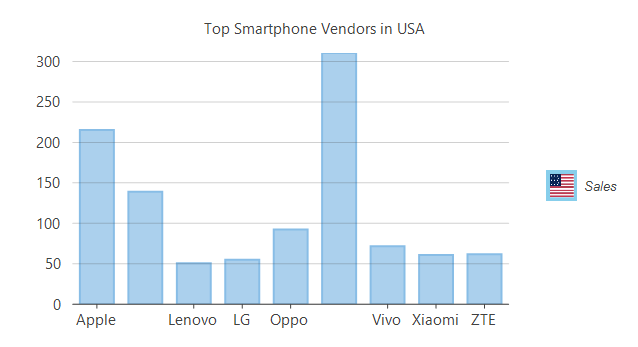
To customize the legend icon once you have created a chart, you must create a custom series that inherits the Series class and ISeries interface. This interface provides the GetLegendItemImageSource method that lets you access the source of legend icon and hence customize the same by setting the flag image inside the legend icon box. This walkthrough takes you through the following detailed steps to create a custom legend icon.
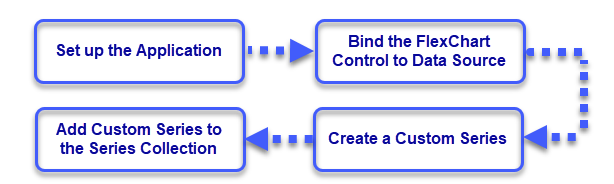
Run the application to observe that a country flag surrounded by border of series color appears as a custom legend icon in the chart. Similarly, multiple legend icons can be customized in the case of multiple series and charts. For detailed implementation of custom legend icons, see FlexChartExplorer sample which is shipped with the control. To see this feature in action, you can also download the FlexChartExplorer demo from our website.