The following quick-start guide will take you through the basics of FlexChart control.
This quick start will guide you through the steps of creating a simple line symbol chart using the FlexChart control. Follow the steps below to get started:
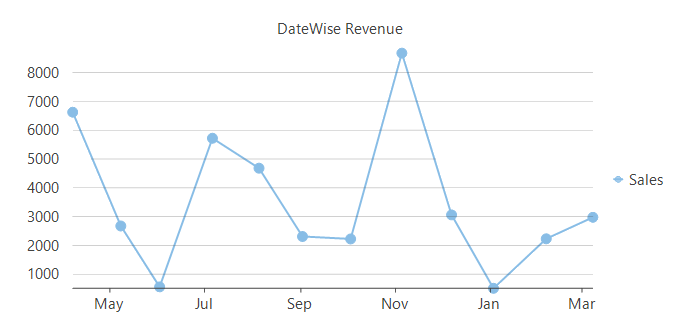
public List<Product> GetProductRevenue() { List<Product> _list = new List<Product>(); _list.Add(new Product() { Name = "Desktop", Date = new DateTime(2018, 04, 07), Orders = 265, Revenue = 6625 }); _list.Add(new Product() { Name = "Desktop", Date = new DateTime(2018, 05, 08), Orders = 107, Revenue = 2675 }); _list.Add(new Product() { Name = "Mouse", Date = new DateTime(2018, 06, 02), Orders = 56, Revenue = 560 }); _list.Add(new Product() { Name = "Mouse", Date = new DateTime(2018, 07, 06), Orders = 572, Revenue = 5720 }); _list.Add(new Product() { Name = "Mouse", Date = new DateTime(2018, 08, 05), Orders = 468, Revenue = 4680 }); _list.Add(new Product() { Name = "Printer", Date = new DateTime(2018, 09, 02), Orders = 154, Revenue = 2310 }); _list.Add(new Product() { Name = "Desktop", Date = new DateTime(2018, 10, 03), Orders = 89, Revenue = 2225 }); _list.Add(new Product() { Name = "Desktop", Date = new DateTime(2018, 11, 05), Orders = 347, Revenue = 8675 }); _list.Add(new Product() { Name = "Printer", Date = new DateTime(2018, 12, 07), Orders = 204, Revenue = 3060 }); _list.Add(new Product() { Name = "Printer", Date = new DateTime(2019, 01, 03), Orders = 34, Revenue = 510 }); _list.Add(new Product() { Name = "Mouse", Date = new DateTime(2019, 02, 06), Orders = 223, Revenue = 2230 }); _list.Add(new Product() { Name = "Desktop", Date = new DateTime(2019, 03, 08), Orders = 119, Revenue = 2975 }); return _list; }
Public Function GetProductRevenue() As List(Of Product) Dim _list As New List(Of Product)() _list.Add(New Product() With {.Name = "Desktop", .Date = New DateTime(2018, 4, 7), .Orders = 265, .Revenue = 6625}) _list.Add(New Product() With {.Name = "Desktop", .Date = New DateTime(2018, 5, 8), .Orders = 107, .Revenue = 2675}) _list.Add(New Product() With {.Name = "Mouse", .Date = New DateTime(2018, 6, 2), .Orders = 56, .Revenue = 560}) _list.Add(New Product() With {.Name = "Mouse", .Date = New DateTime(2018, 7, 6), .Orders = 572, .Revenue = 5720}) _list.Add(New Product() With {.Name = "Mouse", .Date = New DateTime(2018, 8, 5), .Orders = 468, .Revenue = 4680}) _list.Add(New Product() With {.Name = "Printer", .Date = New DateTime(2018, 9, 2), .Orders = 154, .Revenue = 2310}) _list.Add(New Product() With {.Name = "Desktop", .Date = New DateTime(2018, 10, 3), .Orders = 89, .Revenue = 2225}) _list.Add(New Product() With {.Name = "Desktop", .Date = New DateTime(2018, 11, 5), .Orders = 347, .Revenue = 8675}) _list.Add(New Product() With {.Name = "Printer", .Date = New DateTime(2018, 12, 7), .Orders = 204, .Revenue = 3060}) _list.Add(New Product() With {.Name = "Printer", .Date = New DateTime(2019, 1, 3), .Orders = 34, .Revenue = 510}) _list.Add(New Product() With {.Name = "Mouse", .Date = New DateTime(2019, 2, 6), .Orders = 223, .Revenue = 2230}) _list.Add(New Product() With {.Name = "Desktop", .Date = New DateTime(2019, 3, 8), .Orders = 119, .Revenue = 2975}) Return _list End Function
flexChart1.Series.Clear(); //Selecting chart's type this.flexChart1.ChartType = C1.Chart.ChartType.LineSymbols; //Setting chart's Header and styling it this.flexChart1.Header.Content = "DateWise Revenue"; //Adding a Series to chart and binding it (AxisY) to 'Revenue' field of DataCollection this.flexChart1.Series.Add(new C1.Win.Chart.Series { //Name property specifies the string to be displayed corresponding to this Series in Legend Name = "Sales", Binding = "Revenue" }); //Binding chart's AxisX to 'Date' so Dates are shown in Horizontal axis this.flexChart1.BindingX = "Date";
flexChart1.Series.Clear() 'Selecting chart's Type Me.flexChart1.ChartType = C1.Chart.ChartType.LineSymbols 'Setting chart's Header and styling it Me.flexChart1.Header.Content = "Datewise Revenue" 'Adding a Series to chart and binding it (AxisY) to 'Revenue' field of DataCollection 'Name property specifies the string to be displayed corresponding to this Series in Legend Me.flexChart1.Series.Add(New C1.Win.Chart.Series() With { .Name = "Sales", .Binding = "Revenue" }) 'Binding chart's AxisX to 'Date' so Dates are shown in Horizontal axis Me.flexChart1.BindingX = "Date"
Create a new Windows Forms application.
Switch to code editor. Initialize and add the FlexChart control to the form.
| C# |
Copy Code
|
|---|---|
// Initialize the control FlexChart flexChart = new FlexChart(); // Add the control to form this.Controls.Add(flexChart); |
|
Create a data source:
| C# |
Copy Code
|
|---|---|
// Creating data source public List<Product> GetProductRevenue() { List<Product> _list = new List<Product>(); _list.Add(new Product() { Name = "Desktop", Date = new DateTime(2018, 04, 07), Orders = 265, Revenue = 6625 }); _list.Add(new Product() { Name = "Desktop", Date = new DateTime(2018, 05, 08), Orders = 107, Revenue = 2675 }); _list.Add(new Product() { Name = "Mouse", Date = new DateTime(2018, 06, 02), Orders = 56, Revenue = 560 }); _list.Add(new Product() { Name = "Mouse", Date = new DateTime(2018, 07, 06), Orders = 572, Revenue = 5720 }); _list.Add(new Product() { Name = "Mouse", Date = new DateTime(2018, 08, 05), Orders = 468, Revenue = 4680 }); _list.Add(new Product() { Name = "Printer", Date = new DateTime(2018, 09, 02), Orders = 154, Revenue = 2310 }); _list.Add(new Product() { Name = "Desktop", Date = new DateTime(2018, 10, 03), Orders = 89, Revenue = 2225 }); _list.Add(new Product() { Name = "Desktop", Date = new DateTime(2018, 11, 05), Orders = 347, Revenue = 8675 }); _list.Add(new Product() { Name = "Printer", Date = new DateTime(2018, 12, 07), Orders = 204, Revenue = 3060 }); _list.Add(new Product() { Name = "Printer", Date = new DateTime(2019, 01, 03), Orders = 34, Revenue = 510 }); _list.Add(new Product() { Name = "Mouse", Date = new DateTime(2019, 02, 06), Orders = 223, Revenue = 2230 }); _list.Add(new Product() { Name = "Desktop", Date = new DateTime(2019, 03, 08), Orders = 119, Revenue = 2975 }); return _list; } |
|
Bind the FlexChart control with the data source.
| C# |
Copy Code
|
|---|---|
// Passing data to flexchart
flexChart.DataSource = GetProductRevenue();
|
|
Configure the control and add a chart type. Set other properties of the control.
| C# |
Copy Code
|
|---|---|
// Configuring FlexChart flexChart.Series.Clear(); //Selecting chart's type flexChart.ChartType = C1.Chart.ChartType.LineSymbols; //Setting chart's Header and styling it flexChart.Header.Content = "DateWise Revenue"; |
|
Add a Series to the chart and bind it (AxisY) to the 'Revenue' field of DataCollection.
| C# |
Copy Code
|
|---|---|
//Adding a Series to chart and binding it (AxisY) to 'Revenue' field of DataCollection flexChart.Series.Add(new C1.Win.Chart.Series { //Name property specifies the string to be displayed corresponding to this Series in Legend Name = "Sales", Binding = "Revenue" }); |
|
Bind the chart's AxisX to 'Date'.
| C# |
Copy Code
|
|---|---|
//Binding chart's AxisX to 'Date' so Dates are shown in Horizontal axis flexChart.BindingX = "Date"; |
|
Run the code and observe the output:


