FlexGrid allows you to customize Tree Grid by styling as well as by using various elements like checkboxes to expand/collapse nodes or images as node icons. A customized Tree Grid can make the outline tree nodes look more distinctive and structured making it visually appealing and more understandable.
Styling a Tree Grid is similar to styling the FlexGrid control. The Tree property returns a reference to a GridTree object that exposes several methods and properties used to customize the Tree Grid. Following is the list of some commonly used properties.
For more information on styling the tree grid, see Styling and Appearance topic in FlexGrid documentation.
To create a custom Tree Grid with checkbox and images, you need to first initialize FlexGrid for creating Tree Grid and then add nodes to the tree by using AddNode method of the RowCollection class.
Now, to implement checkboxes in Tree Grid, you need to maintain the checkboxes in parent and child nodes. This method uses Checked property of the Node class which defines whether to show a checkbox for the node or not.
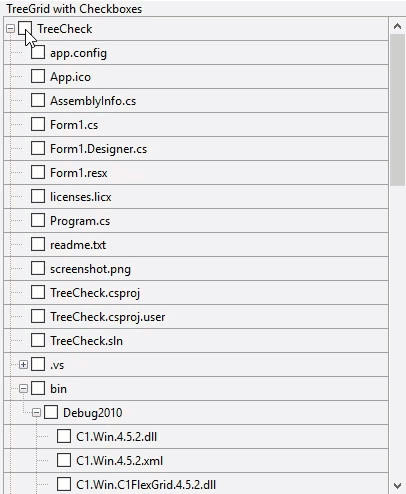
To add the images as your Tree Grid node icons, you can use the AddImageFolder method for creating nodes related to files and assigning images to the nodes.
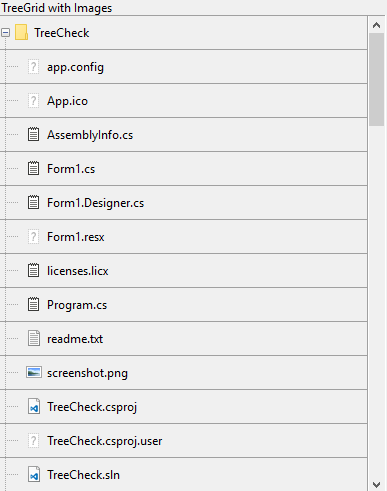
Use the code below to display images or icons along with nodes of the WinForms Tree Grid.
The above code uses a custom method called ShowImage to set the image for nodes based on its file extensions.
Similarly, you can show image and checkbox together for the tree nodes of the TreeGrid by setting both the Checked and Image properties of the Node Class.