FlexGrid provides built-in filtering support with the help of column filters. However, there might be a scenario where you would want to apply your own custom filtering. For instance, you may want to filter DateTime, Numeric, String, and more values based on custom criteria using ICIColumnFilter and IC1ColumnFilterEditor interfaces.
This walkthrough takes you through the steps of creating a custom column filter to filter column data by days of week.
The following image showcases custom column filtering applied to FlexGrid.
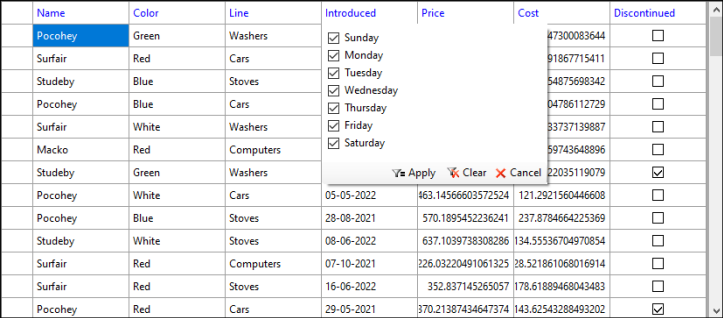
To do so, you need to create a CustomColumnFilterEditor which extends ColumnFilterEditor class. Then, you need to set the custom filter for the specific column using Filter property of the Column class as demonstrated in the following steps:
| C# |
Copy Code
|
|---|---|
public override bool IsActive { get { return this.Monday == false || this.Tuesday == false || this.Wednesday == false || this.Thursday == false | this.Friday == false || this.Saturday == false || this.Sunday == false; } } |
|
| C# |
Copy Code
|
|---|---|
public override bool Apply(object value) { DateTime datValue = (DateTime)value; if (datValue.DayOfWeek == DayOfWeek.Monday && this.Monday == true) { return true; } else if (datValue.DayOfWeek == DayOfWeek.Tuesday && this.Tuesday == true) { return true; } else if (datValue.DayOfWeek == DayOfWeek.Wednesday && this.Wednesday == true) { return true; } else if (datValue.DayOfWeek == DayOfWeek.Thursday && this.Thursday == true) { return true; } else if (datValue.DayOfWeek == DayOfWeek.Friday && this.Friday == true) { return true; } else if (datValue.DayOfWeek == DayOfWeek.Saturday && this.Saturday == true) { return true; } else if (datValue.DayOfWeek == DayOfWeek.Sunday && this.Sunday == true) { return true; } return false; } public override void Reset() { this.Monday = true; this.Tuesday = true; this.Wednesday = true; this.Thursday = true; this.Friday = true; this.Saturday = true; this.Sunday = true; } |
|
| C# |
Copy Code
|
|---|---|
public override IC1ColumnFilterEditor GetEditor() { return new CustomColumnFilterEditor(); } |
|
| C# |
Copy Code
|
|---|---|
public bool Monday
{
get;
set;
} = true;
public bool Tuesday
{
get;
set;
} = true;
public bool Wednesday
{
get;
set;
} = true;
public bool Thursday
{
get;
set;
} = true;
public bool Friday
{
get;
set;
} = true;
public bool Saturday
{
get;
set;
} = true;
public bool Sunday
{
get;
set;
} = true;
|
|
| C# |
Copy Code
|
|---|---|
CustomColumnFilter customFilter;
public CustomColumnFilterEditor()
{
this.Width = 250;
//Enable Composed Menu
this.UseComposedMenu = true;
//Add custom filter menu item in MenuFilters
var columnFilterMenuItem = new ColumnFilterMenuItem() { Text = "Day Filter" };
columnFilterMenuItem.Click += ColumnFilterMenuItem_Click;
MenuFilters.DropDownItems.Add(columnFilterMenuItem);
MenuFilters.Enabled = true;
this.ActiveEditorChanged += CustomColumnFilterEditor_ActiveEditorChanged;
MenuFilters.DropDownItems[1].Click += DefaultFilter_Click;
MenuFilters.DropDownItems[0].Click += DefaultFilter_Click;
}
|
|
| C# |
Copy Code
|
|---|---|
private void DefaultFilter_Click(object? sender, EventArgs e) { //Default Filter customFilter.IsFilterDefault = true; } private void ColumnFilterMenuItem_Click(object? sender, EventArgs e) { //Custom Filter if (sender is ColumnFilterMenuItem menuItem) { menuItem.Highlighted = true; customFilter.IsFilterDefault = false; ActiveEditor = this; } } private void CustomColumnFilterEditor_ActiveEditorChanged(object? sender, EventArgs e) { Debug.WriteLine("Active Editor Changed"); } |
|
| C# |
Copy Code
|
|---|---|
private CheckBox chkSO; private CheckBox chkSA; private CheckBox chkFR; private CheckBox chkTH; private CheckBox chkWED; private CheckBox chkTU; private CheckBox chkMO; public override void Initialize(C1FlexGridBase grid, int columnIndex, IC1ColumnFilter filter) { // Create custom Filter Editor(UI) var panel = new Panel() { Height = 150 }; this.customFilter = (CustomColumnFilter)filter; this.chkSO = new CheckBox() { Text = "Sunday", Size = new Size(90, 20), Location = new Point(5, 5) }; this.chkMO = new CheckBox() { Text = "Monday", Size = new Size(90, 20), Location = new Point(5, 25) }; this.chkTU = new CheckBox() { Text = "Tuesday", Size = new Size(90, 20), Location = new Point(5, 45) }; this.chkWED = new CheckBox() { Text = "Wednesday", Size = new Size(90, 20), Location = new Point(5, 65) }; this.chkTH = new CheckBox() { Text = "Thursday", Size = new Size(90, 20), Location = new Point(5, 85) }; this.chkFR = new CheckBox() { Text = "Friday", Size = new Size(90, 20), Location = new Point(5, 105) }; this.chkSA = new CheckBox() { Text = "Saturday", Size = new Size(90, 20), Location = new Point(5, 125) }; panel.Controls.Add(this.chkSO); panel.Controls.Add(this.chkSA); panel.Controls.Add(this.chkFR); panel.Controls.Add(this.chkTH); panel.Controls.Add(this.chkWED); panel.Controls.Add(this.chkTU); panel.Controls.Add(this.chkMO); this.Controls.Add(panel); this.chkMO.Checked = this.customFilter.Monday; this.chkTU.Checked = this.customFilter.Tuesday; this.chkWED.Checked = this.customFilter.Wednesday; this.chkTH.Checked = this.customFilter.Thursday; this.chkFR.Checked = this.customFilter.Friday; this.chkSA.Checked = this.customFilter.Saturday; this.chkSO.Checked = this.customFilter.Sunday; base.Initialize(grid, columnIndex, filter); } |
|
| C# |
Copy Code
|
|---|---|
public override void ApplyChanges() { //Apply Filter this.customFilter.Reset(); this.customFilter.Monday = this.chkMO.Checked; this.customFilter.Tuesday = this.chkTU.Checked; this.customFilter.Wednesday = this.chkWED.Checked; this.customFilter.Thursday = this.chkTH.Checked; this.customFilter.Friday = this.chkFR.Checked; this.customFilter.Saturday = this.chkSA.Checked; this.customFilter.Sunday = this.chkSO.Checked; } |
|
| C# |
Copy Code
|
|---|---|
public override IC1ColumnFilterEditor ActiveEditor { get => base.ActiveEditor ; set => base.ActiveEditor = value; } |
|
| C# |
Copy Code
|
|---|---|
c1FlexGrid1.Cols[6].Filter = new CustomColumnFilter();
|
|