Mask editor refers to pre-defined templates for getting input from users which also automatically validates the user input as it is typed. Mask strings have two types of characters; literal characters and template characters. While literal characters are the ones which become part of the input, the template characters serve as placeholders for characters belonging to specific categories (for example, digits or alphabets). For example, the code below assigns a "(999) 999-9999" editing mask to the first column, which holds phone numbers. Here, special characters such as braces ("()") and hyphen ("-") are the literals and the digit "9" is a placeholder that stands for any digit.

The FlexGrid control supports masked editing through the EditMask property, which can be used with regular text fields and with drop-down combo fields. To apply different masks within the same column, you can trap the BeforEdit event and set the EditMask property to appropriate value.
You can also set the EditMask property at design time using the Input Mask dialog. You can access the dialog by clicking the ellipsis button against Edit Mask field in Column Tasks menu. It also means that the Edit Mask field is specific to the column selected at that time.
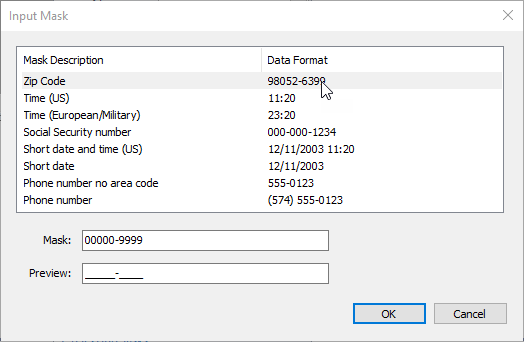
Note that when the EditMask property is set to a non-empty string, the grid uses the masked editor even if the column contains DateTime values. Usually, grid uses the built-in Date editor to edit DateTime type cells.