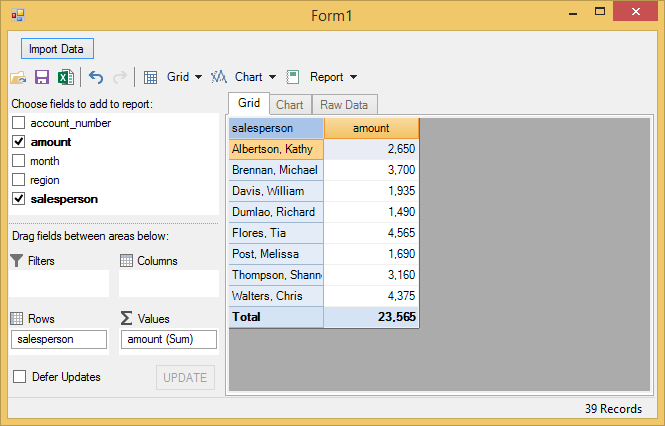You can import data from Excel files (.xls, .xlsx) to your FlexPivot application. The code sample given below illustrates importing Excel files in FlexPivotPage.
Complete the following steps to import data from an Excel file to FlexPivotPage control. This example uses a sample Excel file named Sales.xlsx for importing data.
 ) to open the FlexPivotPage Tasks smart tag panel.
) to open the FlexPivotPage Tasks smart tag panel.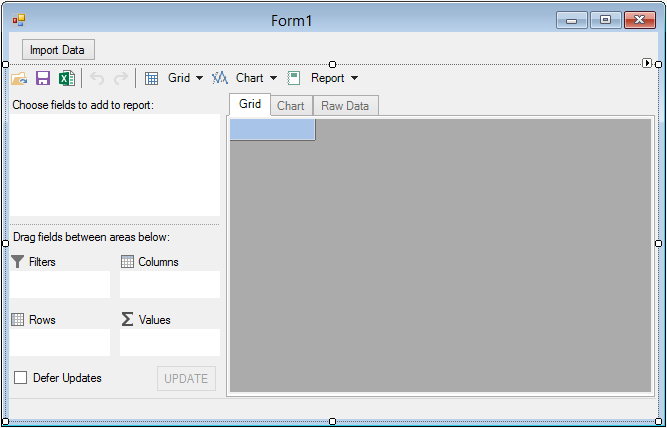
You can store this file at Documents\ComponentOne Samples\Common\Sales.xlsx location on your system. In case you want to store the file at a different location then make changes in the path defined in the GetConnectionString method.
This code connects the Data Engine to the sample table and builds a default view to be displayed on running the application.