Let us now take a look at how we can create different views of the data added using the DataEngine in the previous step.
Press F5 to run the application. FlexPivotPage is now connected to C1DataEngine and you can see the control appears similar to the image below with various data fields that you can choose for data analysis.
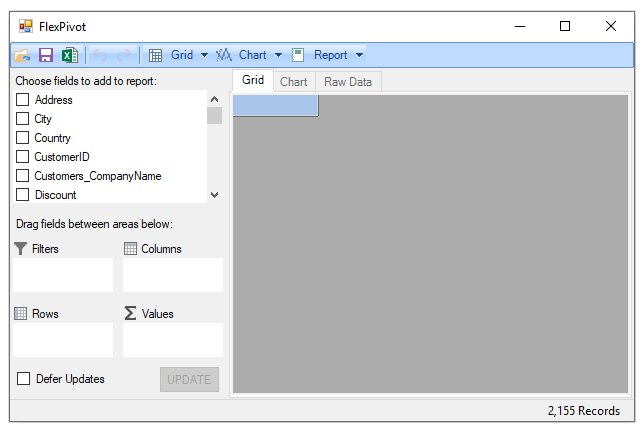

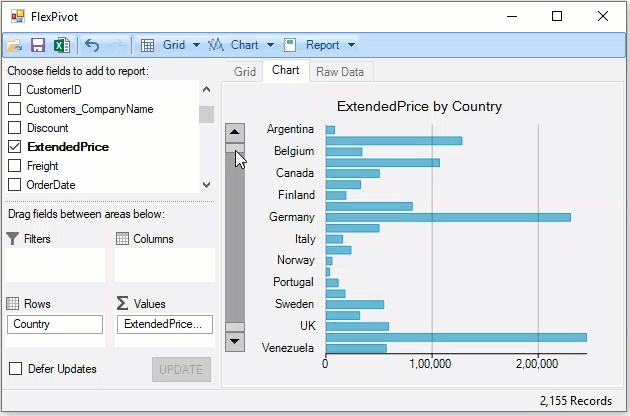
Drag Salesperson field in the Columns list to slightly enhance the view. The new view shows Extended Price by Country and Salesperson.
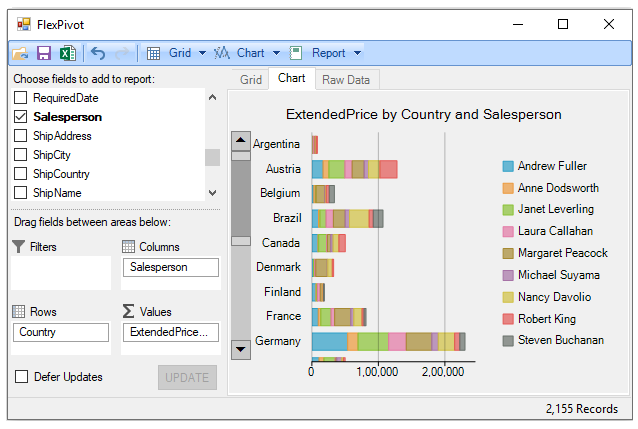
With this, you have completed all the steps of this Quick Start guide.