The Top N Filtering is the best option when you want to filter elements that have the highest values from a random list. FlexPivot also provides Bottom N Filtering to filter elements with the lowest values. A good example can be using Top N or Bottom N Filtering to display the top-selling or bottom-selling products for analyzing the sales performance.
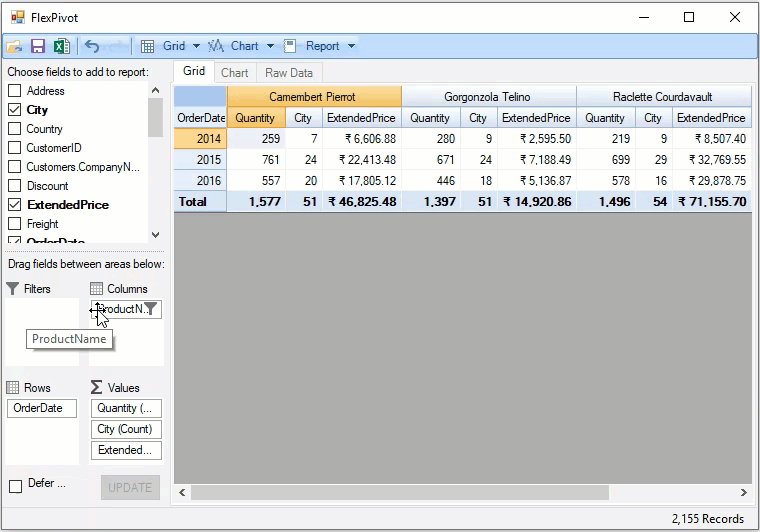
In FlexPivot, you can apply Top N Filters using the PivotFilter class, which provides the TopNValueField property to select a value field, the TopNRule enumeration to choose between the top N or bottom N elements, and the TopN or BottomN properties to assign the number of elements to be filtered.
To display top N filtering at runtime: