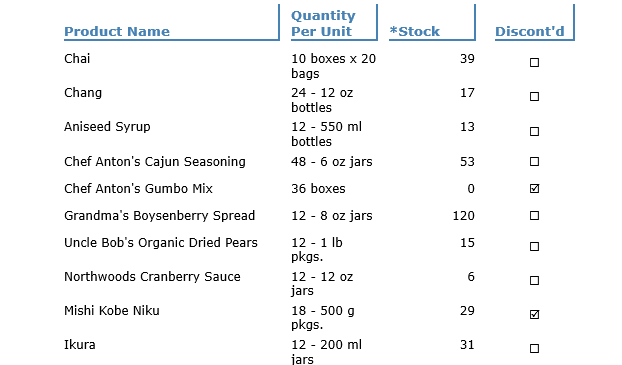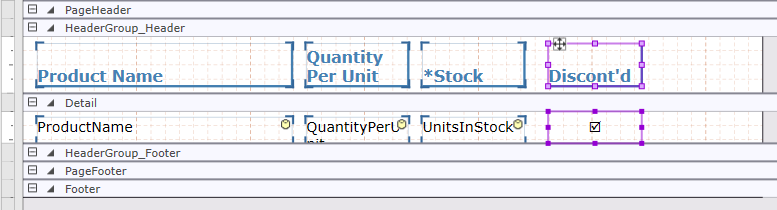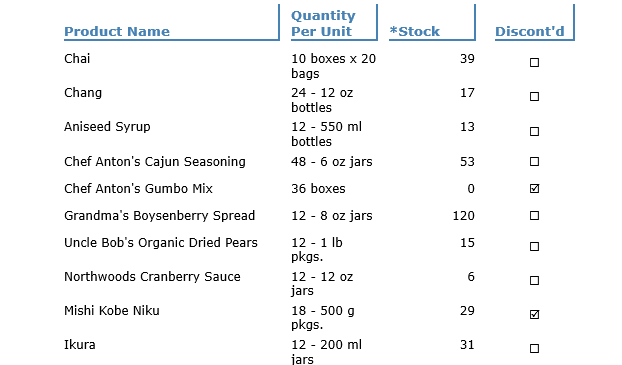In This Topic
The Checkbox field lets users to select or clear a check box in the report. By default, it appears as an empty box with the text on the right. It takes the Boolean value, and if it evaluates to true, a check or tick mark appears in the check box.
To add data-bound Checkbox in FlexReportDesigner application:
- Create a new FlexReport in FlexReportDesigner.
- Bind it with Products Table. Select these fields - 'Product Name', 'Quantity Per Unit', 'Stock', and 'Discontinued'.
- From the Insert tab, click Checkbox field
 and select 'Discontinued' data field.
and select 'Discontinued' data field.
- Drop the data field in the Detail section of the report, below the Discontinued label in the group header.
- From Properties window, set CheckAlign to CenterMiddle.
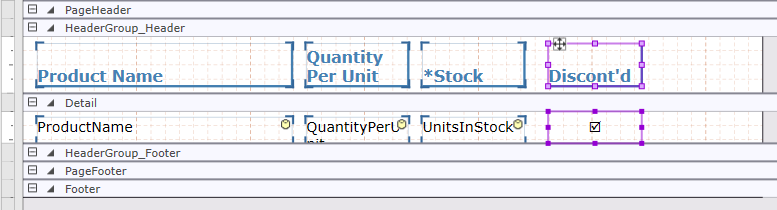
- Preview the report.