A FlexReport definition can include several data sources, which are accessible through C1FlexReport.DataSources collection. The data sources in this collection are identified by unique names, and can be used as:
| Main data source | It is the main data source for a report. The main data source is specified by using DataSourceName property of C1FlexReport class on the report. If the main data source is not specified (DataSourceName is empty or contains a name not found in the DataSources collection), C1FlexReport is rendered in the unbound mode, containing a single instance of the Detail section. |
| Parameter data source | It is the source of valid values for the report parameters (elements in the C1FlexReport.Parameters collection). The data source for parameters is specified using ReportParameter.AllowedValuesDefinition.Binding.DataSourceName property. |
| Chart data source | It is the data source for the Chart field. The data source for charts is specified using DataSource property of ChartField class. |
The list of supported data-source types in FlexReport are as follows:
For backwards compatibility with the legacy C1Report, C1FlexReport has a DataSource property which points to DataSources[DataSourceName]. When a new C1FlexReport is created, a single element with the name 'Main' is added to its C1FlexReport.DataSources collection, and 'Main' is assigned to the C1FlexReport.DataSourceName property. Note that in C1Report, Main data source is the only data source for the report.
In the FlexReport Quick Start, you learnt how to create a report bound to a main data source. As a report can have multiple data sources, you should know how to connect the report to these data sources while using charts and parameters.
The following sections dive into how to bind data to charts and parameters in the reports with multiple data sources.
When you add a Chart field to your report, the first step is to bind the chart to a data source.
Let's say your report has two data sources, 'Employees' and 'Products'. You want to create two charts, one that displays FullName and Age from Employees data source, and other that displays CategoryName and Sum(UnitsInStock) from Products data source.
The steps to achieve this scenario are as follows:
The following code illustrates the scenario:
| C# |
Copy Code
|
|---|---|
private C1FlexReport CreateChartSampleReport() { var report = new C1FlexReport { ReportName = "ChartSample" }; // preview the report c1FlexViewer1.DocumentSource = report; // add data source "Employees" var dsEmployees = new DataSource { Name = "Employees", ConnectionString = @"Provider=Microsoft.ACE.OLEDB.12.0;Data Source=C:\Users\GPCTAdmin\Documents\ComponentOne Samples\Common\C1NWind.mdb", RecordSource = "Select * from Employees" }; report.DataSources.Add(dsEmployees); // add calculated field "FullName". var calcFullName = new CalculatedField("FullName", typeof(string), "=LastName & \" \" & FirstName"); dsEmployees.CalculatedFields.Add(calcFullName); // add calculated field "Age". var calcAge = new CalculatedField("Age", typeof(int), "=Year(Now())-Year(BirthDate) + 1"); dsEmployees.CalculatedFields.Add(calcAge); // add data source "Products" var dsProducts = new DataSource { Name = "Products", ConnectionString = @"Provider=Microsoft.ACE.OLEDB.12.0;Data Source=C:\Users\GPCTAdmin\Documents\ComponentOne Samples\Common\C1NWind.mdb", RecordSource = "Select Products.CategoryID as CategoryID, Categories.CategoryName as CategoryName, Products.UnitsInStock as UnitsInStock from Products inner join Categories on Products.CategoryID = Categories.CategoryID" }; report.DataSources.Add(dsProducts); report.Sections.Header.Visible = true; // add ChartField using Employees data source. var sectionEmployees = report.Sections.Header.SubSections.Add(); sectionEmployees.Name = "ChartWithEmployees"; sectionEmployees.Height = 5200; sectionEmployees.Visible = true; sectionEmployees.Fields.Add(CreateChartForEmployees()); // add ChartField using Products data source. var sectionProducts = report.Sections.Header.SubSections.Add(); sectionProducts.Name = "ChartWithProducts"; sectionProducts.Height = 5200; sectionProducts.Visible = true; sectionProducts.Fields.Add(CreateChartForProducts()); return report; } private ChartField CreateChartForEmployees() { var chart = CreateChartField("Chart1", "Employees"); chart.Header.Text = "Employees Age"; chart.ChartArea2D.Inverted = true; chart.ChartArea2D.AxisX.OnTop = true; var group = chart.ChartGroups2D.Group0; group.ChartType = Chart2DType.Bar; var data = group.ChartData; data.IsForEachRecord = true; // show value of each record in data source data.CategoryGroups.AddNewGroup("=FullName"); // group by FullName var seriesTemplate = data.SeriesValues.AddNewSeries(); seriesTemplate.DataValues.AddNewValue("=Age"); // show Age in AxisY return chart; } private ChartField CreateChartForProducts() { var chart = CreateChartField("Chart2", "Products"); chart.Header.Text = "Sum of UnitsInStock by Category"; chart.ChartArea2D.Inverted = true; chart.ChartArea2D.AxisX.OnTop = true; var group = chart.ChartGroups2D.Group0; group.ChartType = Chart2DType.Bar; var data = group.ChartData; var categoryGroup = data.CategoryGroups.AddNewGroup("=CategoryID"); // group by each CategoryID categoryGroup.LabelExpression = "=CategoryName"; // show the CategoryName in AxisX. var seriesTemplate = data.SeriesValues.AddNewSeries(); seriesTemplate.DataValues.AddNewValue("=Sum(UnitsInStock)"); // show sum of UnitsInStock in AxisY. return chart; } private ChartField CreateChartField(string name, string datasource) { var chart = new ChartField { Name = name, Width = 7500, Height = 5000, Top = 100, Left = 100, DataSource = datasource, }; chart.Border.Color = Color.Black; chart.Border.Width = 15; chart.Border.Style = C1.Win.Document.DashStyle.Solid; chart.Border.CornerRadius = new CornerRadius(200d); chart.ChartArea2D.AxisY.AutoMin = false; return chart; } private void Form1_Load(object sender, EventArgs e) { CreateChartSampleReport(); } |
|
The resulting output in FlexViewer preview looks like the GIF below:
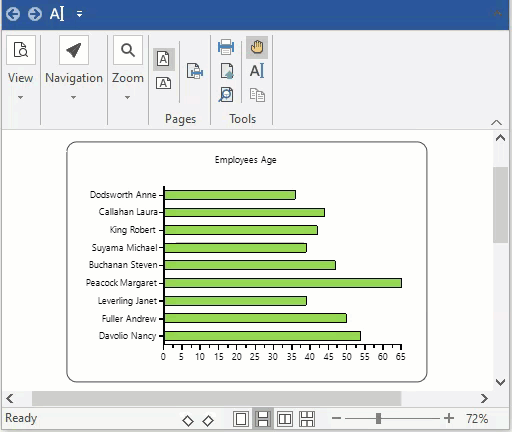
As you can observe from the above code snippet, Calculated Fields have been used, which contain expressions that are evaluated at run-time. These can be added to a data source using DataSource.CalculatedFields property.
Binding data to parameters defines the valid values for the report parameters (elements in the C1FlexReport.Parameters collection). The ReportParameter.AllowedValuesDefinition.Binding.DataSourceName property indicates the data source which is used to build the list of possible values in the parameters.
The following code illustrates how to bind data to the parameters in a report with multiple data sources.
| C# |
Copy Code
|
|---|---|
// add datasource and parameter using this datasource DataSource mds = c1FlexReport.DataSource; DataSource ds = new DataSource(); ds.Name = "CategoriesDS"; ds.ConnectionString = mds.ConnectionString; ds.RecordSource = "select * from categories"; ds.DataProvider = DataProvider.OLEDB; c1FlexReport.DataSources.Add(ds); mds.RecordSource = "select * from products where categoryid = [CategoryParam]"; ReportParameter rp = new ReportParameter(); rp.DataType = Doc.ParameterType.Integer; rp.Prompt = "Category"; rp.Name = "CategoryParam"; rp.AllowedValuesDefinition.Binding.DataSourceName = "CategoriesDS"; rp.AllowedValuesDefinition.Binding.ValueExpression = "CategoryID"; rp.AllowedValuesDefinition.Binding.LabelExpression = "CategoryName"; c1FlexReport.Parameters.Add(rp); |
|