FlexReportDesigner lets you bind report from online data sources to data using ADO.NET DataConnectors. This allows you to easily and quickly design and create reports from Salesforce, OData, Dynamics 365 Sales, Google Analytics, Json, Kintone, ServiceNow and QuickBooks Online using the FlexReport designer. It is made possible using the ComponentOne DataConnectors library, which is available separately for developers to access and generate their reports entirely programmatically as well.
Let us explore how to use DataConnectors to generate a data connection and generate report in FlexDesigner App.
The following steps demonstrate how you can connect to Salesforce and create a report from Salesforce data using FlexReport designer.

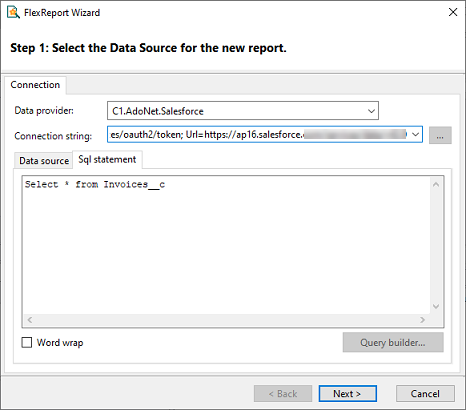
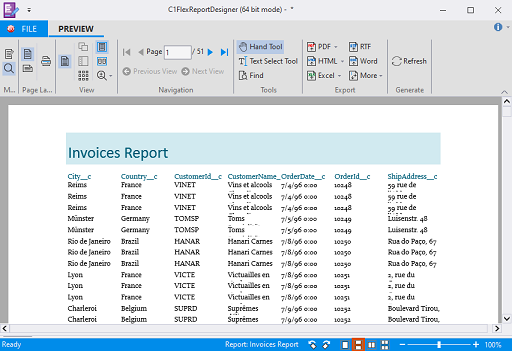
You can continue editing the report template by resizing or rearranging fields. The FlexReport designer supports snap lines, which allows you to easily align report fields. If you want to add a new field from the Salesforce data set, select Insert - Text - and select the field name. Then, drag where in the report you want the field to display.
Similar to Salesforce, you can connect to OData, Dynamics 365 Sales, Google Analytics, Json, Kintone, ServiceNow and QuickBooks Online, and create reports using the data accessed from these data providers. You just need to select the respective data provider and provide the connection string. The connection strings for all these data providers are given in the following table:
| Provider Name | Connection String |
|---|---|
| C1.AdoNet.Salesforce |
|
| C1.AdoNet.OData |
|
| C1.AdoNet.D365S |
|
| C1.AdoNet.Kintone |
|
| C1.AdoNet.QuickBooksOnline |
|
| C1.AdoNet.GoogleAnalytics |
|
| C1.AdoNet.Json |
|
| C1.AdoNet.ServiceNow |
|
| C1.AdoNet.CSV |
|
You can download the data connector libraries from https://developer.mescius.com/componentone/download. Note that the FlexReportDesigner app with built-in DataConnector is available with ComponentOne Studio Enterprise only.
Also, note that in order to use DataConnectors with FlexReport in Visual Studio, you need to add the data connector package in your Visual Studio project to integrate it with the report control.