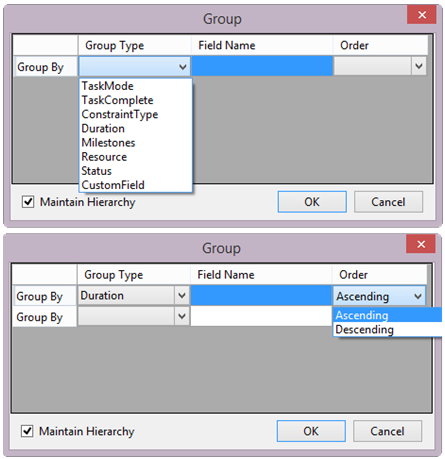The regular task will be shown in group view. To distinguish group tasks from the regular tasks in grid view, you can change the GroupBackColor and GroupFont properties. You can also change the style for all group tasks by picking any group task and then changing the bar style for that task, other group task bar style will updated automatically.
When group view is presenting, the following tool strip items are disabled:
If the selected task is group task or summary task, the following tool strip items are also disabled:
The following Group models are provided:
To create the advance group view, for example when we want to create a group view that contains two layers of group, open the Group form by selecting New Group By menu item from Group Menu. For each group layer, there’re three fields to fill up in order to specify a group model:
You could add any number of group models as you want, the blank group model will automatically add below the last group model in Group form each time you’re done with creating the new group model.