The Print Preview dialog box is used for customizing and displaying the layout of each page of the document before it is printed.
Click on the Print button in the GanttView toolbar and then click the Preview button from the Print dialog.
The following image shows the Print Preview dialog box:
The Following table describes different groups of commands present in the print preview ribbon:
| Component | Description |
|---|---|
The Report group has following buttons:
|
|
The Page group has following buttons:
|
|
The Navigation group has following buttons:
|
|
The Zoom group has following buttons:
|
|
The Tools group has following buttons:
|
|
The Quick Access Toolbar's dropdown menu has following options:
|
Additionally, you can also customize the Print Preview dialog in GanttView applications by using the the PreviewHelper property of the PrintInfo class. For instance, if you do not want to show the Open button in the Print Preview Dialog of GanttView application, you can simply set the visibility of that button to false. Other than this, you can also set the visibility at design time via the Properties window.
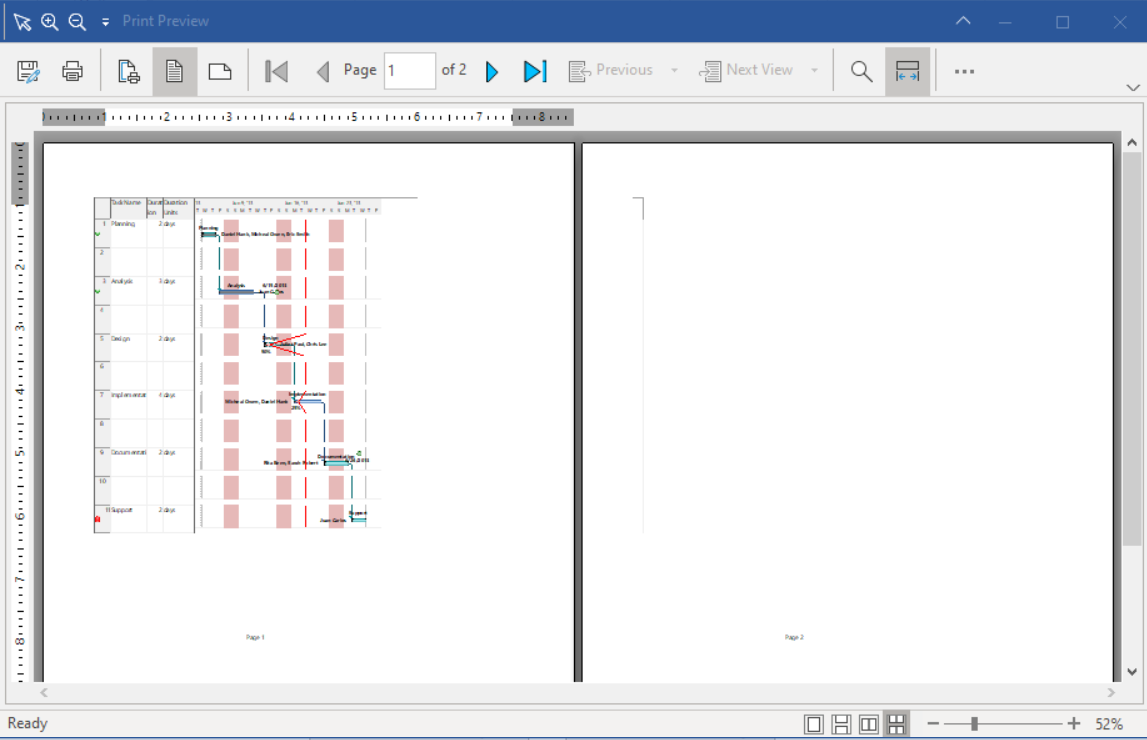
Below code snippet shows how you can set the visibility of the button to false.
| C# |
Copy Code
|
|---|---|
private void C1GanttView1_BeforePrintPreview(object sender, CancelEventArgs e) { if (c1GanttView1.PrintInfo.PreviewHelper.C1PrintPreviewDialog is C1.Win.RibbonPreview.C1RibbonPreviewDialog) (c1GanttView1.PrintInfo.PreviewHelper.C1PrintPreviewDialog as C1.Win.RibbonPreview.C1RibbonPreviewDialog).RibbonElements.FileOpen.Visible = false; } |
|