In the Work Weeks tab you can change the default work week for either the project calendar, resource calendar or for a new one you created. You can choose or create an additional schedule for a range of days that differ from the default work day such as work week that includes weekend days for tutoring.
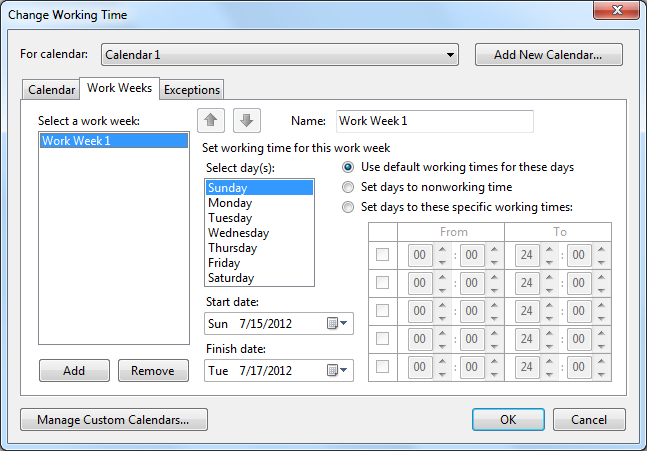
In the Select day(s): box, you can select one or multiple days at a time for the work week. Once you click Add to add a work week, type a descriptive name for the work week in the Name: textbox such as Summer Math Tutoring. Once the new work week is created enter the start times in the Start date: dropdown listbox and finish times in the Finish date: dropdown listbox when the additional scheduling will occur.
Once you select the day(s) you wish to change from a working day to non-working day, or vice versa, you can choose one of the following: